Monitoring production
Circle allows you to monitor your production using the following tools:
-
Run Center: displays the status of batch print operations and mass email and SMS.
-
Alerts: displays the errors, warning and information messages for all forms of execution: manual, scheduled, on demand and triggered.
Monitor with the Run Center
The Run Center is your tool for monitoring production of print, email and SMS touchpoints. In the Run Center, you have a consolidated view of all the runs initiated in Circle. Each run represents some form of production (manual or scheduled).
A run is a production action triggered by the user or by a scheduled event. In the Run Center, you can have an overall view of all runs initiated in Circle.
In the Run Center you can:
-
View runs for the current project or for the entire account
-
See the date and time of the run
-
See the project and the touchpoint of the run
-
Quickly open the specific touchpoint and project to view and resolve issues (for example, failed execution)
-
See if the run was scheduled or manually executed
-
See if the run completed successfully or failed
-
View alerts
-
Download the print output
You can access the Run Center in one of the following ways:
-
From the File menu select Account >Run Center.
-
In the diagram, click the Production icon
 above the touchpoint to open the Production
dialog box, and then click
above the touchpoint to open the Production
dialog box, and then click  at the top right of the window.
at the top right of the window.
When using this access option, the Run Center is filtered to show the touchpoint for which the last run occurred.
-
Click Run Center button in the Build tab's toolbar.
-
Click the link in the email notification.
In addition to being displayed in the Run Center, the information about the completion of each run is sent in a form of an email notification to a predefined list of users, such as printer operators and XMPie operators. See Production notifications.
Run Center information
The Run Center provides information on manual and scheduled print, email and SMS runs. For each run, the following information is displayed:
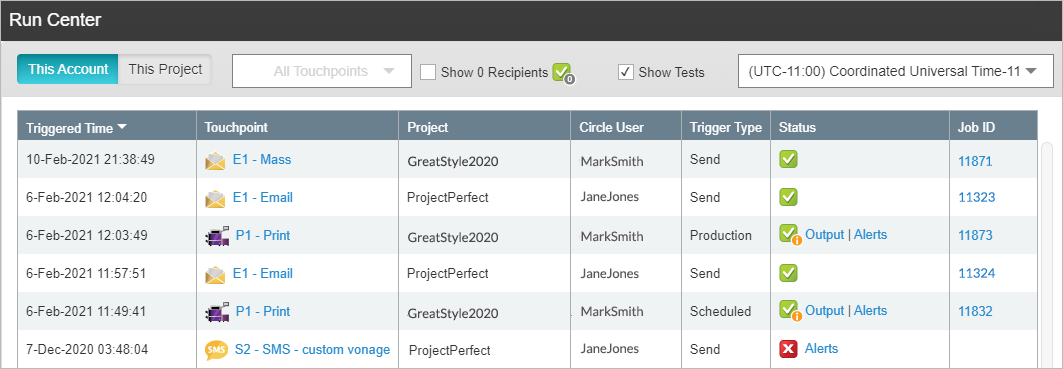
|
Field |
Description |
|---|---|
|
Triggered Time |
The time a run occurred. |
|
Touchpoint |
The touchpoint for which an action was triggered. This column contains the touchpoint name. The touchpoint name is a link. Clicking this link closes the Run Center window and opens the relevant project. If a touchpoint was deleted, it is no longer visible in the Run Center window. If a touchpoint was renamed, the new name is displayed after refreshing the Run Center. Note: The last saved scheduling definition is shown. This is important if scheduling definitions were modified since the action was first scheduled. |
|
Project |
The name of the project. Only runs of active projects are visible. Archived or deleted projects are not included. If a project was renamed, the new name is displayed. |
|
Circle User |
For manual production: the name of the Circle user who performed the manual production. For scheduled production: the name of the Circle user who switched the project to Live. |
|
Trigger Type |
The following trigger types are available: Test: indicates a test run for a print, email or SMS touchpoint Process: manual production for a print touchpoint Send: manual production for an email or SMS touchpoint Scheduled: scheduled production for a print, an email or an SMS touchpoint |
|
Status |
The following icons indicate the status of the run:
In the case of an action with multiple jobs, the status icons reflect the status of the worst case. Status Links: Alerts: Clicking the Alerts link displays errors, warnings or important information about the run. For example, if the run failed, clicking this link displays the reason for the failure. Output: For print touchpoints only. Clicking this link downloads the output. |
|
Job ID |
Clicking the Job ID link opens the uProduce Job Center and highlights the job associated with the current run. The detailed information about the run is available in the details section of the Job Center. |
Run Center filtering options
The information in the Run Center can be filtered to display the most relevant information for you at that moment. For example, you can see the runs at the account or project level or you can choose to show or hide test runs or include runs which resolve to an empty list of recipients. You can also show the date and time of the runs according to the selected time zone.
The Run Center displays the fields described in the following table.
|
Field |
Description |
|---|---|
|
This Account / This Project
|
Toggles betweenThis AccountandThis Project. If This Accountis active, all the runs at the account level are displayed. Note that only runs for projects for which you have access permissions are displayed. If This Projectis active, only runs for the current project are displayed. When this options is selected, the Touchpoints dropdown list is enabled and includes all the touchpoints in the current project. |
|
Show 0 Recipients |
Selecting this checkbox displays runs where the list of recipients is empty (the list resolved to zero recipients). This is likely to occur when your list includes some filter, for example, all recipients who registered yesterday. If execution is scheduled to run daily, often the list will be empty. It is useful to be able to exclude such runs from the Run Center so that they do not clutter your view. If this checkbox is selected, runs with zero recipients are displayed in the list. By default, this option remains unselected to avoid overloading the list with runs with an empty recipient list. |
|
Show Test |
Selecting this checkbox shows the test runs for print, email and SMS touchpoints. |
|
Time Zone |
The displayed time zone in this field affects the date and time displayed in the Triggered Time column. It is useful when touchpoints are scheduled in a different time zone. By changing to that time zone, you can more easily find the scheduled runs. |
The following runs are not displayed in the Run Center:
-
Runs initiated from uProduce
-
Runs of archived/deleted projects
View alerts
Alerts are your tool for finding out more information when issues are encountered during execution. Warning and error messages are displayed and are helpful when attempting to understand what went wrong.
The status information for batch print production, mass email and SMS is displayed in the Run Center.
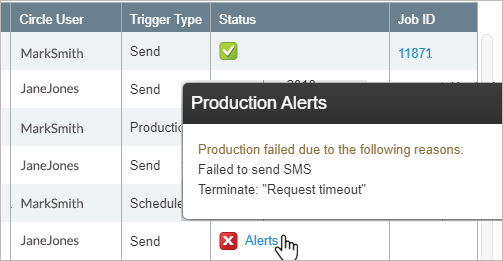
Alerts for batch print, mass email and SMS
-
In the Run Center, click the Alerts link in the Status column.
Alerts for triggered email and PDF on demand
-
In the Production dialog box, click the Menu icon
 and select Alerts.
and select Alerts.Alerts are displayed in a new browser tab.
Alerts for web touchpoints
-
In the Production dialog box, click the Menu icon
 and select WebsiteAlerts.
and select WebsiteAlerts.Or
-
In the Website details pane in the library, click the Menu icon
 and select WebsiteAlerts.
and select WebsiteAlerts.Alerts are displayed in a new browser tab.
Alerts for proof sets
-
In the Plan File details pane, in the proof set status row, click Alerts.
Alerts are displayed in a new browser tab.

 Triggered/Waiting/In progress
Triggered/Waiting/In progress Completed with Warning
Completed with Warning 0
Recipients (no recipients satisfied the criteria)
0
Recipients (no recipients satisfied the criteria) Completed
with errors/Timed out/Failed/Aborted
Completed
with errors/Timed out/Failed/Aborted