Using Web content objects
Prerequisite: PersonalEffect version 10.2
Each web touchpoint in your project is represented in the Circle project by an automatic link content object which we call Web Content Object. This content object can be easily added to your email or SMS. In case of print documents, the content object should be created manually.
To add a web link to an email document:
-
Create a document as described in Create an email document from the touchpoint.
-
In the online email editor, place your cursor where you wish to add a link to the web touchpoint.
-
On the left panel, select Special Content Objects.
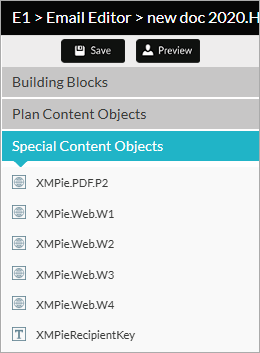
-
Select the required web content object and drag it into the document.
A web content object consists of an “XMPie.Web" prefix, followed by the touchpoint's friendly ID, for example: XMPie.Web.W1A reference to the web touchpoint is inserted into your email body. This reference is a URL to the specific webpage configured in the web touchpoint. If a friendly URL was configured for the web touchpoint, the web content object will resolve to the friendly URL. If not, the web content object will resolve to the full URL.
-
Click Save.
You can now use this document as an email body. Once the email is sent and the recipient clicks the new link, the recipient is redirected to the webpage represented by the web content object.
To add a web link to SMS:
-
Configure your SMS touchpoint, as described in Configuring SMS touchpoints.
-
In the Message area, type two open curly brackets to display the content object list, and then select the web content object.
A web content object consists of an “XMPie.Web" prefix, followed by the touchpoint's friendly ID, for example: XMPie.Web.W1\
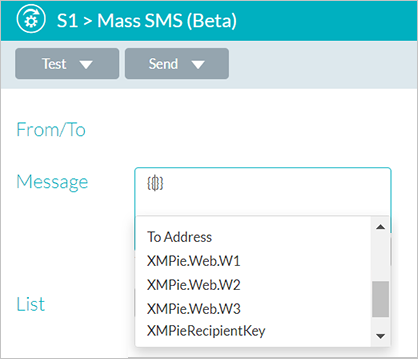
A reference to the web touchpoint is inserted into your SMS message. This reference is a URL to the specific webpage configured in the web touchpoint. If a friendly URL was configured for the web touchpoint, the web content object will resolve to the friendly URL. If not, the web content object will resolve to the full URL.
To add a web link to a print document:
-
Add a new link content object to the plan file.
-
Define the content object expression. It should be a call to the GetTouchpointData QLingo function.
Example: GetTouchpointData("W1", "URL")
This returns the URL of the web touchpoint W1.
-
The content object is now ready for use in your print document.
Once the document is ready and the recipient clicks the new link or scans the QR code, the recipient is redirected to the webpage represented by this content object. If a friendly URL was configured for the web touchpoint, the content object will resolve to the friendly URL. If not, the content object will resolve to the full URL.
