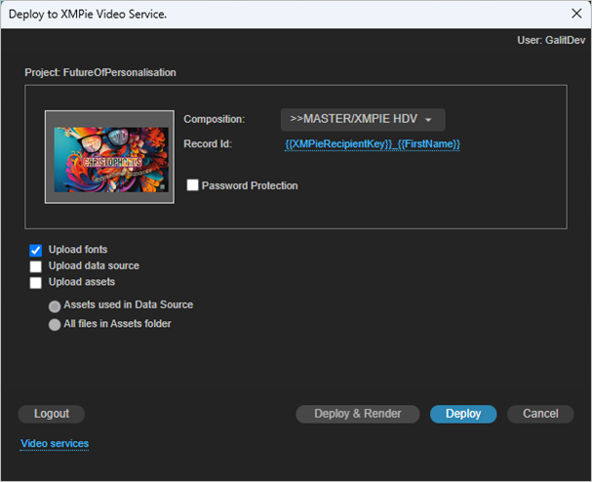Deployment
Deployment is the process of uploading all After Effects project materials (i.e. assets, footage, fonts, data source) to the XMPie Video Service (XVS), in order to render the videos on the cloud and serve the videos over the internet. In order to use the service, you must first log on to it.
The rendering phase creates the final personalized video.
You can deploy and render directly from After Effects. Alternatively, you can deploy from After Effects and then render in the XMPie Video Service (XVS) Dashboard.
To deploy and render:
-
Open your project in After Effects.
-
From the Options
 menu, select Deploy.
menu, select Deploy. -
Log in to the XMPie Video Service.
The Deploy to XMPie Video Service window opens with the Set Record Id popup above.
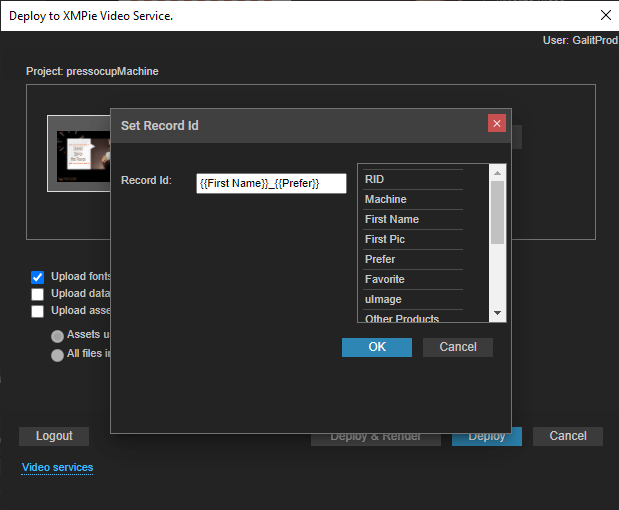
-
In the Record Id field, compose the variability of the name of the final video, e.g. {{RID}}_{{Prefer}}. This will be used in the URL of the video output.
In order to comply with GDPR regulations, you should use a unique identifier, such as RID, as the record Id.
-
From the Composition list, select the composition you wish to render.
-
If you wish to password protect the videos, select the Password Protection checkbox.
-
Select any of the following parameters:
-
Upload fonts: To use the project fonts in the final video, copy all fonts used by the project to the following folder:
Windows: C:\Program Files\Common Files\Adobe\Fonts\XMPUVideo
Mac: ~/Library/Application Support/Adobe/Fonts/XMPUVideo
-
Upload assets: Upload all assets in the assets folder, or just assets used in the data source.
-
Upload data source: Uploads the current data source.
-
-
Click the Deploy or Deploy & Render button as follows:
-
Use Deploy to upload the project materials to the XVS. Once done, go to the XVS dashboard to render the records.
-
Use Deploy & Render to additionally trigger rendering of the project according to the uploaded data source. This option is available only if the Upload fonts, Upload assets and Upload data source checkboxes are selected.
-
Once deployment has ended, a status window appears, providing you a link to the XVS dashboard. Rendering may still be taking place in the cloud. You may, however, quit After Effects or continue your work.
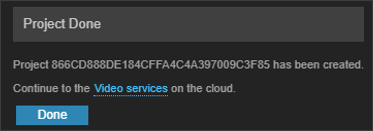
Go to the Dashboard to follow the rendering process. When done, you can view the videos and copy the personalized video URL.
Property expressions
When deploying the project, text, shape and footage layers are checked by XVS to see if their content and properties contain JavaScript expressions that also include dynamic content or XMPie tags.
If some of the properties contain expressions that cannot be parsed or evaluated, a dialog is presented, requesting you to set the appropriate tags in case of dynamic layers, otherwise to select "No Tagging".
This is needed because the XVS server renders different segments of the video for each recipient. It needs to know which tags are used in each property so that it will render a new segment if there is a different value in the database for a record where all other values on the stage are the same.
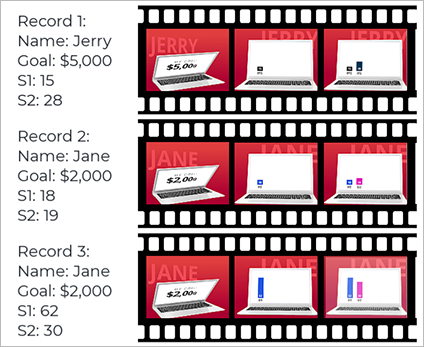
Important
-
Properties of other layer types (e.g., composition layers, null layers, camera layers, light layers) will not be evaluated, and the use of expressions that refer to tags to set the property values is not supported. However, you can use the After Affects' properties pick whip to link a specific property of a text, shape or footage layer, to a property of a layer of a different type.
-
Parent pick whip is not supported, so if a parent layer contains dynamic content in any of its transform properties, the dynamic values may not be correctly applied to the child layers on the XVS service production.
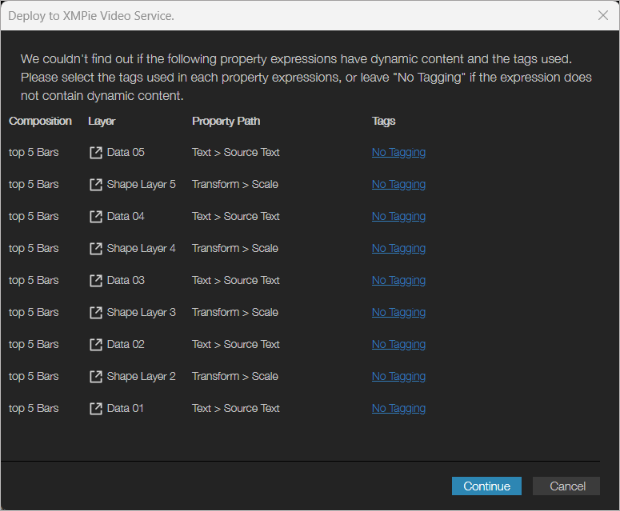
To help you identify the layer
and the property, click on the layer icon ![]() , and the
panel will open the composition and highlight the layer and the property.
On the Macintosh, click the layer icon and then cancel to close the dialog.
, and the
panel will open the composition and highlight the layer and the property.
On the Macintosh, click the layer icon and then cancel to close the dialog.
If you identify an expression that contains dynamic content, click the No Tagging link, select the Expression contains tag option, and then select the appropriate tags.
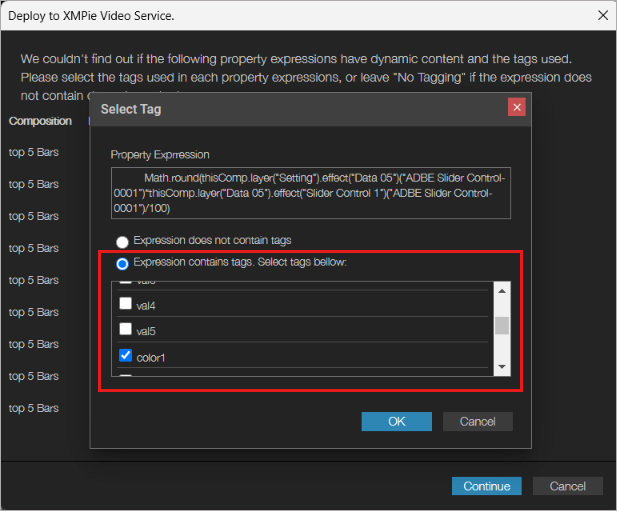
XVS then adds a comment to each expression. If tag(s) were selected, a comment similar to the following is added:
/* XVS_TAGS_USED = ["First Name", "Last Name"] */
If no tags exist in the expression, the following comment is added: /* XVS_TAGS_USED = [] */
When you next deploy the project, this dialog will no longer open.
If you wish to make changes to the expression, you may edit the comment as needed.