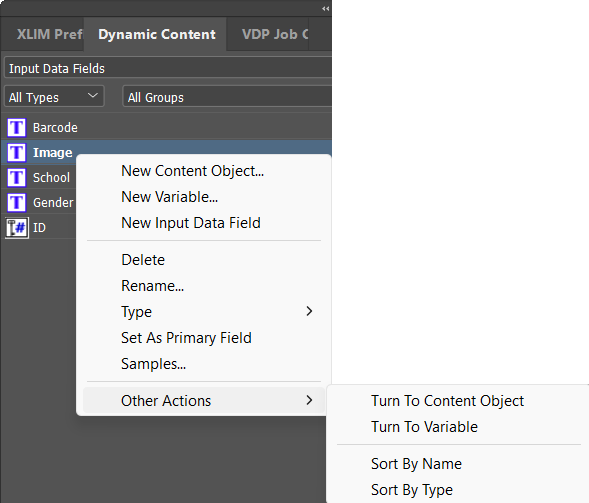Managing Database Fields
uCreate Print reflects the data source structure by making all fields (column headers) available as input data fields in the Dynamic Content panel.
To display the data source fields, select Input Data Fields in the Dynamic Content panel.
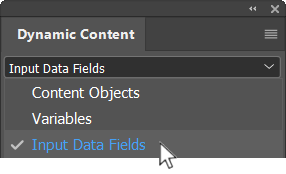
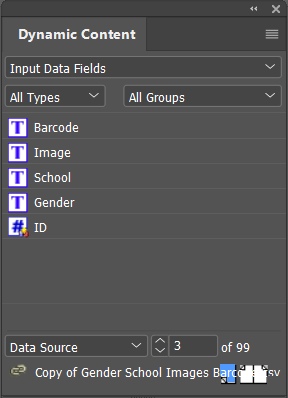
You can change the way a data source field is used in a specific document by changing the field type or name. You can also add or delete fields, and set the primary field.
-
Add an input data field: If you wish to add a field to the schema, you can add a new input data field. This field can then be used in a content object or variable.
-
In the New Input Data Field dialog you can add a sample value for this field.
-
Delete a field: If your document does not require some of the fields, you may prefer to delete them.
-
Take into consideration that if you remove an input field which is used in a content object or variable, the plan will become invalid. Make sure you update the content object and reference it to a different field before deleting the data field.
-
Change the field type: You can change the type of data field. Available options are boolean, date, number, and string. For example, if a field has been identified as a string, and you wish to perform calculations on the data of this field, you may change it's type to number.
-
Set the primary field: uCreate Print uses the data source definition of a primary field, that is: the column header that uniquely identifies each recipient, such as a social security number, passport number, driver’s license number, email, etc. However, for a specific document, you may prefer to use a different primary field.
Records in the document will be sorted and VDP output will be produced according to the field which is set as primary. This field has a key symbol .
. -
Samples: View live examples of input data field objects. This provides designers with the ability to easily create input data field samples, and then cycle through the different values to see how they display in the document. Read more
-
Other Actions:
-
Turn to content object/variable: It is possible to convert an existing input data field into a content object or variable. In this case, a content object/variable with the same name and the same rule definitions is created.
-
Sort: Sort data fields alphabetically by name or by type.
-
To make changes to a data source field:
-
In the Dynamic Content panel, select Input Data Fields.
-
Right click the required field, and select the appropriate option.