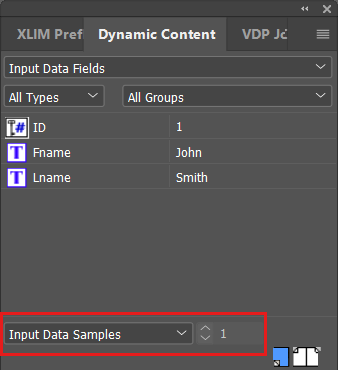Using Input Data Field Samples
You can view live examples of input data field objects. This provides designers with the ability to easily create input data field samples, and then browse through the different values to see how they display in the document.
This option is very useful for designers who wish to build up an asset pool and view their design and logic with genuine values - even before a data source becomes available.
Note that the input data samples behave just like a data source, and any rules in the content object will be applied to the sample values.
To add input data samples in your document:
-
In the Dynamic Content panel, display input data fields.
-
On the panel, select one or several input data fields, right-click and select Samples.
The Input Data Field Samples dialog box opens.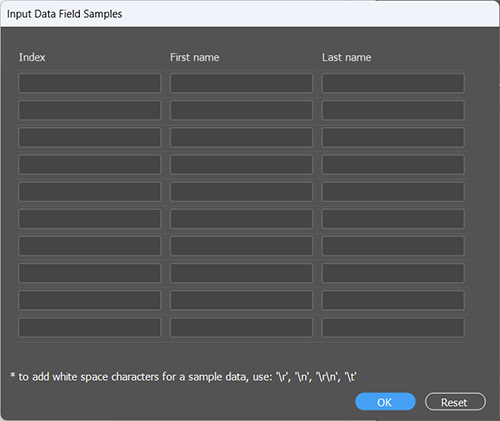
-
Enter the sample text for the data you wish to display for the selected input data fields.
In order to browse the input data field samples in your document, at the bottom of the panel select Input Data Samples.
The column on the right (data column) shows the value of the input data sample. (This column can be shown or hidden from the Preferences dialog.)