Managing Variables
Variables are used behind the scenes in uCreate Print. They can be used to calculate values per recipient or store a value, and can be used in the content object rule editor expression. This is helpful when you want several content objects to use the same logic or value - you can calculate it or define it once in a variable, and then use the variable in several content objects. If you later want to change the logic or value, you only have to change it in that one variable, and all the content objects will use that updated logic.
To display the variables, select Variables from the dropdown list at the top of the Dynamic Content panel.
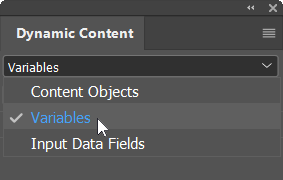
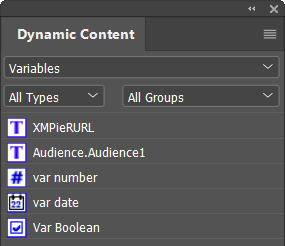
Create a variable
To create a variable:
-
At the top part of the Dynamic Content panel, select Variables.
-
Right-click anywhere in the Dynamic Content panel and select New Variable.
The New Variable dialog is displayed.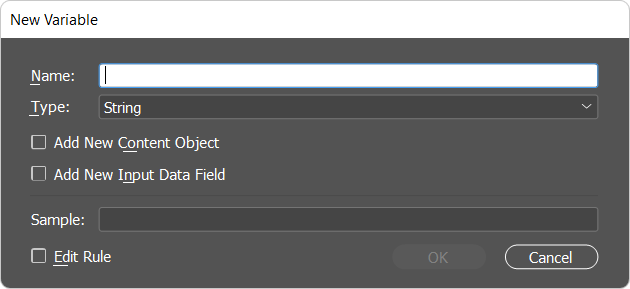
-
Enter a name for the variable. This name will be displayed next to its icon in the Dynamic Content panel.
-
Select the variable’s type: String, Number, Date, Boolean. The type determines which options are available in the rule editor.
-
If you wish, you can select the Add New Content Object or Add New Input Data Field checkboxes to concurrently create a new content object or input data field. In this case, the rule created will be a reference to the input data field.
-
To launch the rule editor, where you can edit the variable's rule, select the Edit Rule checkbox.
The Edit Variable dialog box opens. -
Editing the variable's rule is similar to editing the content the object's rule, and is done using the rule editor. For more information see Rule editor and rule definitions.
Work with variables
Right click the variable in the Dynamic Content panel to perform the following operations:
-
Edit Rule: Open the variable's editor, where you can edit the logical rule that defines it.
-
Duplicate: Create a copy of this variable. You can then change the name of this copy and use it as a basis for a new variable, which can be further modified as necessary.
-
Delete: Delete this variable. This invalidates all references to this variable within the document.
-
Rename: Override this variable’s name with a new name.
-
Type: Change this variable’s type. Note that if this variable is already assigned to any of your design objects, a warning is displayed, notifying you that this operation will invalidate all references to this variable within the document.
-
Group: Place the variable in an existing group, or in a new group.
-
Set as Campaign Dial: Select to mark this variable as a campaign dial, thereby making it available for modification via uStore. The uStore Admin application enables administrators to choose which of the available dials are to be accessible via the uStore customer application, so that customers can customize their values.
A symbol appears next to the icon of the variable which is set as a campaign dial .
. -
Other Actions:
-
Turn to Content Object: Convert the variable into a content object. A content object with the same name and the same rule definitions is created.
-
Sort by Name, Type or Group: Sort the variables alphabetically by name, type or group.
-
