Setting Document Preferences
You can set global preferences that apply to all uCreate Print documents.
To set document preferences:
-
From the Dynamic Content menu, select Preferences.
The Preferences dialog is displayed.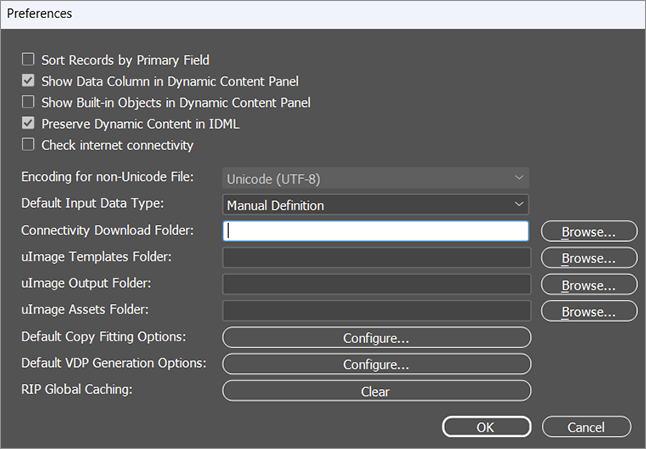
-
Define your document preferences as explained in the following table:
Option
Description
Sort Records by Primary Field (Windows only)
By default, the order of the records appearing in the data source is preserved.
Select the checkbox to sort the data according to the field set as the primary field. VDP output will be produced in the order set by the primary field.
For more information, see Managing Database Fields.
Show Data Column in Dynamic Content Panel
In the Dynamic Content panel, show the value of each content object for the selected recipient record.
Show Built-in Objects in Dynamic Content Panel
Display web content objects. For more information, see Tagging a Design Object with an Automatic Web Content Object.
Preserve Dynamic Content in IDML
InDesign allows you to export documents to IDML and INX. You can choose whether or not to include XMPie properties in such exported documents.
Determine whether to export the IDML or INX output with or without dynamic content. Choose one of the following:
-
Leave this box unchecked if you wish to export the IDML or INX output without dynamic content.
This is useful, for example, if you need to deliver an XMPie document to a designer who does not have XMPie software.
-
Check this box if you wish to export the IDML or INX output with dynamic content. When you later reopen this file in InDesign, it will function as an XMPie document (for example, the content object definitions will be maintained).
This is useful, for example, if you are implementing an application for manipulating InDesign documents, and you also wish to support XMPie documents.
Note that exporting with XMPie dynamic content is available only if an XMPie scripting license has been activated.
Check internet connectivity
Select to verify that there is an internet connection available. This may be important when connecting to uProduce.
Encoding for non-Unicode File
For data source files saved without Unicode Signature, select the default encoding.
Default Input Data Type
Select the input data type that is set as default in the Input Data Configuration dialog box (data source file, counter, plan or manually defined objects).
Connectivity Download Folder
Select the downloads folder, which specifies where files from uProduce will be stored on the local machine.
If you leave the field empty, the default is the temporary items folder. It is highly recommended to set the downloads folder path.
uImage Templates, Output and Assets Folder
Define a single root folder for each type of uImage file: templates, outputs and assets. For more information, see Setting uImage Defaults.
Default Copy Fitting Options
Select default copy fitting options for the Dynamic Story Copy Fit dialog box.
Once this option is set, when selecting a dynamic text box (which does not have copy fit settings) and applying the Copy Fit option, the default settings will be automatically populated in the dialog.
Default VDP Generation Options
Define default VDP generation settings for the Dynamic Print dialog box.
Whenever opening the dialog box, all setting will be pre-populated in the dialog.
RIP Global Caching
Clear the printer server (RIP) global caching.
-
