XLIM Capabilities
XLIM (pronounced: slim) is an acronym that stands for "XMPie Less is More". This composition technology from XMPie significantly increases the speed of generating print output files for graphically simple (print) designs. Such designs are exported by uCreate as ".xlim" files and can be uploaded to a uProduce campaign. uProduce includes the algorithms that process XLIM dynamic documents to generate Print output files in an extremely, speedy and efficient way.
This following are all XLIM capabilities.
Production
Output formats
The XLIM Composition Engine supports the following output formats:
-
PostScript
-
VPS, external reference for images (asset resources)
-
VIPP, external reference for images (asset resources)
-
PPML (using Base64 encoding for internal data), external reference for images (Assets Resources), version 1.5 or 2.1
-
User selection: PPML version 1.5 or 2.1, the JOB tag is used for PPML version 1.5 and DOCUMENT_SET for PPML version 2.1 as the tag surrounding the job content.
-
PDF (either a batch PDF for all recipients or multiple PDFs, one per recipient)
-
PDF/VT
-
PDF and JPEG proof generation
Production-related options
XLIM supports the following production-related options:
-
Creating a number of copies (dynamic and static values)
-
Step & repeat imposition
-
Bleeding: Bleed enlarges the original design page size by the bleed measurements and places all elements accordingly (offset according to the bleed).
-
Visibility content object layer and spread
-
Dynamic media selection
-
PDF output/proof/preview supports RGB out of gamut swatches with the exclusion of spot colors.
Note that such PDFs will be printed within CMYK gamut, but can be viewed in web browsers in RGB.
This is applicable also for JPG and PNG outputs.
Page elements
XLIM supports the following page elements of a design:
-
Supported design objects:
-
Text frames
-
Graphic frames
-
Text stories with inline graphic frames where each inline frame has a single image. For information on the features supported for inline boxes, see "Inline Content" below.
-
-
Background color (plain, no gradients, including tint).
-
Overflow/underflow handling
-
Overflow policy handling
-
Copyfitting algorithms (overflow, underflow, overflow and underflow. Uses binary search for fast retrieval of best fitting algorithm modifiers):
-
Line Height
-
Font Size
-
-
-
Text Composition in XLIM is slightly different from InDesign:
-
Words are moved to the next line when there is insufficient space in the current line.
-
Break (hyphenation) occurs only when the next line does not have enough space to contain the word ('best fit' oriented).
-
Spaces are removed from the beginning of a line if it is 'broken'.
-
-
The Suppress trailing spaces option is always on.
-
Frame transformations (skew, rotation, etc.).
-
Paragraph features:
-
Alignment, last line alignment and justification
-
The size of spacing between paragraphs (space before and space after)
-
Vertical alignment of InDesign text frames
-
Linked InDesign text frames
-
Left and right indentation of paragraphs from the left and right edges (respectively) of the frame
-
-
Solid borders (plain color, no gradients, including tint).
-
Inline Content
-
Tables
Images
XLIM supports the following image features:
-
Image types:
-
PNG, including transparency
-
JPEG - baseline JPEG
-
TIFF - TIFF 6.0 baseline, including colorized monochrome TIFF (see "XLIM for TIFF" below).
-
EPS
-
PDF - for PDF or PDF/VT output formats only
-
-
Image transformation - inside image frame.
-
Missing image asset handling - including emitting missing image code.
-
Missing links handling - XLIM handles missing Document Resources that are not Assets. The missing links are replaced by missing image code representations.
-
Image fitting modes - XLIM supports most of the Dynamic Graphic Properties. These are the exceptions:
-
Fit Content Proportionally: Only top-left image anchoring is supported.
-
Fill proportionally & Centered: Not supported.
-
uChart dynamic charts
XMPie uChart is used to generate dynamic chart images in an InDesign document. Starting with PersonalEffect version 4.5, you can also produce dynamic chart images in a XLIM production.
The following limitations apply:
-
uChart is not supported when generating JPG images in a XLIM production.
-
It is not possible to display, add or edit uChart graphs in uEdit. InDesign Graphic boxes that contain uChart graphs are locked for editing. These boxes remain unchanged in the XLIM Document and are processed normally during a XLIM production in uProduce.
XLIM for TIFF
XLIM support for TIFF images closely follows the TIFF 6.0 Baseline specification, while adding features from the rest of the TIFF 6.0 specifications (mainly CMYK support).
The supported features include:
-
1-Bit TIFF/Bi-level:
-
'1' value bits appear with the color applied in InDesign.
-
'0' value bits are transparent (mask).
-
-
Grayscale, CMYK and RGB (no colorimetric data support, both full RGB and Palette RGB) images.
-
Grayscale images will use the frame and image applied background colors in InDesign to define their color, and will refer to the image data to define the specific pixel percentage of that color. Real grayscale may be achieved by setting the image foreground color to black, and the frame background to white (which are the defaults).
-
Images must be stripped (not tiled). Single or multiple strips are supported.
-
If there is no resolution information, the image will use InDesign logic to appear the same.
-
Supported compressions (with reference to relevant image information) are as follows: uncompressed, CCITT G3/G4, LZW and PackBits.
-
FillOrder 1 and 2 are supported.
-
There should be a single image in a file (if not, only the first image is used).
-
Transparency information (associated and unassociated alpha) is not supported and will create corrupted output as the alpha bits are not ignored.
Text
XLIM supports the following text features:
-
Foreground color (plain color, no gradients, including tint).
-
Font types: OTF, TTF, Type 1 (same as uProduce) and unicode fonts (including Symbol).
-
Autoflow: duplicates pages until all text fits into the Document.
-
Kerning: controls the spacing between two characters. XLIM supports Metrics and Manual kerning methods. It does not support the Optical method.
-
Tracking: applies spacing between characters within a selected block of text. Tracking settings are always manual. You define the amount of space to be inserted between the characters.
-
Text File content objects: plain text (that is, *.txt file containing strings only) and XNIP files (*.xnip). Note that XNIP files are not supported by uEdit.
-
Missing text Assets handling (including emitting missing text code).
-
Subscript and superscript: the parameters for subscript and superscript are defined in the Document level.
-
Underline and strikethrough: supported for solid line types only. The supported parameters are: Weight, Offset, Color and Tint. The Gap Color, Gap Tint and Overprint Gap are not supported since they apply to non-solid lines.
-
'Indent to here' character
-
Bullets and numbering: with the following limitations:
-
Bullet font is ignored — the paragraph font overrides any special font attributes of the list’s bullets or numbers.
-
The bullets and numbering definition supports only the following special characters:
-
^# current number in current level
-
^1-^9 current number in specified level
-
^t tab, consistent with tab support in XLIM
-
-
Bullet alignment is ignored.
-
"List" options are ignored. You cannot continue bulleted and numbered lists over different text stories, whether these stories are in the same Document or in different Documents.
-
-
Leading
Note: The InDesign bullets and numbering feature is supported in XLIM productions using uProduce as well as in uEdit applications.
Inline content
XLIM supports the following inline content:
-
Images: the supported inline frame content is images only (meaning, no text in inline frame, no background, etc.).
-
Image features: all image features described in Images are supported when inline.
-
Border and fill: supported for inline boxes.
Lines
XLIM supports the following line properties:
-
Straight lines: two points in path.
-
Color: plain color, no gradients, including tint.
Tables
Most InDesign table and cell features are supported, except the following:
-
Skip First and Skip Last settings in Fills: any value other than 0 is not supported.
-
First Baseline for Text options: only Ascent is supported.
-
Keep with Next Row option within Rows and Columns is not supported.
-
Diagonal lines are not supported.
In addition, XLIM supports the following table features:
-
Dynamic and Static tables
-
Empty table feature: When a dynamic table does not include any data, the table is not displayed.
-
Border and Fills support is the same as for boxes: solid colors and no gradient.
-
Cell content support is the same as regular text frames.
Support for all InDesign static object features
Starting from PersonalEffect version 4.5, all InDesign features of static objects (that is, design objects that are not tagged with content objects) are fully supported.
XLIM production offers extended capabilities in rendering unsupported InDesign objects, by converting static design objects to images. An image that is produced in that process is common to all recipients; therefore, it cannot contain dynamic content.XLIM does not convert design objects that include missing fonts or whose attribute is set to 'nonprinting'.
Images of converted InDesign objects are stored in a designated folder, in the same location as the XLIM file. The folder name has the following format:
<InDesign document name>_Resources
However, converted images that were produced during the packaging of a XLIM package file (DPKG) or a XLIM campaign package File (CPKG) are stored in a different location: the resources folder of the package file.
When importing DPKG, CPKG or XLIM (INDX) files back to InDesign, the static design objects become editable.
Usability guidelines
When you produce a XLIM document that contains unsupported design objects, you should take the following issues into consideration:
Using transparency
XLIM does not support transparency (excluding PNG image transparency).
XLIM merges overlapping transparent objects into a single image.
The following figure shows an example of an InDesign document that includes two static boxes (that is, boxes that do not include dynamic content): a transparent frame (frame A) that is placed over a frame filled with a gradient color (frame B). Since the two boxes overlap and cannot be rendered separately, XLIM merges them into a single image.
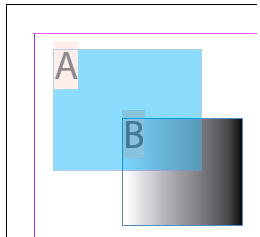
Note that in this example, if either frame A or frame B contained dynamic content, XLIM would not be able to merge the two boxes and produce the image.
Furthermore, in order to maintain the Z-order of several overlapping objects when one (or more) of them uses transparency, XLIM may convert all overlapping objects into a single image.
The following figure shows an example of four overlapping objects: boxes A, B, C and D. The boxes are arranged in a stack, where frame A is located at the back and the transparent frame D is located at the front. If only boxes A, C and D were converted to an image, the entire layout would be wrong, as frame B would be located at the back or at the front of the stack and not between frame A and frame C. To maintain the Z-order of these boxes, XLIM merges the four boxes - including frame B, which does not overlap the transparent frame D - into a single image.
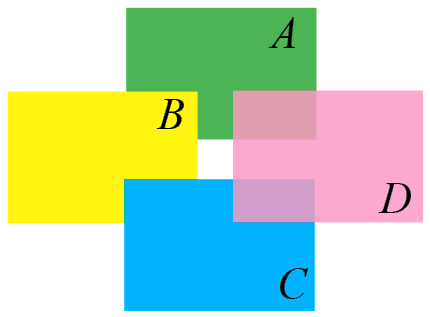
Text wrap
Although InDesign's Text Wrap feature is not supported by XLIM, you can still produce InDesign documents that include wrap objects. This capability depends on the following conditions:
-
The wrap object should not include properties that may change its appearance. For example, do not use the Fit Frame to Content option, since it may change the size of the frame.
-
The affected frame should not include dynamic content.
The following figure shows an example of a wrap object (frame A) that affects the text in an overlapping frame (frame B). The affected frame (B) must contain static content to allow XLIM to generate the proper image.
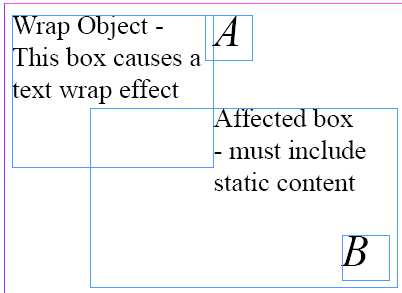
uEdit
uEdit users should take the following issues into consideration:
-
A uEdit object that is created by merging two or more InDesign objects will inherit the Lock attributes of all merged boxes. For example, if the uEdit Lock Option Location is selected for one frame and that same option is unselected for another frame, the frame that is created by merging these two boxes will have that option selected.
-
The contents of an InDesign object that was converted to an image cannot be edited in uEdit.
