Formatting uImage Output Filename
During production, each uImage content object is replaced with uImage output files: personalized image files created per-recipient. The names of the uImage output files are determined by the Output Filename Format field of the uImage Settings dialog.
The output filename plays an important role in production optimization: when uImage tag values are reflected by the names of the uImage output files, identical output files receive the same name. Files with duplicate names can then be detected, enabling the Skip Duplicates functionality to avoid production of existing output. Setting the Output Filename Format to the Automatic option ensures that this happens.
The default uImage output filename format, created by the Automatic option, is as follows:
<uImage Template Name>_<uImage Tag 1 Value><uImage Tag 2 Value>…<uImage Tag n Value>.<Format Extension>
To accurately reflect the image's values, the output filename format must include all uImage tags included in the image.
For example, the following personalized images
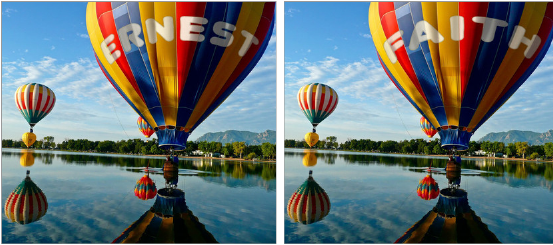
were created using a uImage Template named Balloon - HighRes.psd. This uImage Template includes the first uImage tag, whose content is <First Name>. This Template's output filename format is:
Balloon - HighRes.psd_<First Name>.jpg
This format creates different filenames for two of the recipients, Ernest and Faith: Balloon - HighRes.psd_Ernest.jpg versus Balloon - HighRes.psd_Faith.jpg. Since these filenames are different, uImage produces both files.
For any other recipient whose first name is either “Ernest” or “Faith”, the filename will be identical. If Skip Duplicates is checked, the personalized image will not be produced again, resulting in significantly quicker production times, especially for large recipient lists with many duplicate names.
The Output Filename Format drop-down list offers the following formatting options:
-
Automatic: uImage will use the default filename format, which includes the values of all uImage tags defined in the uImage tags section of the uImage Settings dialog. If you do not have any special filename requirements, choose this option and make sure Skip Duplicates is checked.
-
Custom: customize the Automatic (default) filename format using the uImage Output Filename Format dialog.
To customize the uImage Output Filename Format:
-
Access the uImage Settings dialog (open the Edit Content Object dialog of the uImage template’s graphic content object and click Configure).
-
In the Advanced Settings section, set the Output Filename Format list to Custom.
The uImage Output Filename Format dialog is displayed.
-
In the rule section, use the building blocks and operators to customize the output filename format, for example: change the format of specific tags to uppercase or lowercase (for instructions on using the rule editor, see Managing Content Objects and Variables.
Make sure the output filename format includes all uImage tags used in the uImage template.
-
Click OK.
-
Back in the uImage Settings dialog, click OKto save your changes.
-
Back in the Edit Content Object dialog, click OK to save your changes.
Continue your design work, using the uImage graphic content object to tag the relevant graphic(s) in your document. When you produce this document, the uImage output filenames will have the specified format. If you have checked Skip Duplicates in the uImage Settings dialog, duplicated filenames will be detected and existing output will not be produced again.
