Customizing and editing capabilities
You, as the administrator, can control the available editing capabilities of the storefront user using Lock options and uEdit settings, defined in the uEdit Setup page in the back office.
-
Lock options: uEdit enables administrators to define, per document object or per editing functions group, what may or may not be changed by the online store visitor. uEdit supports several locking capabilities that do not need to be defined during the template creation phase. See Working with Lock Options.
-
uEdit settings:
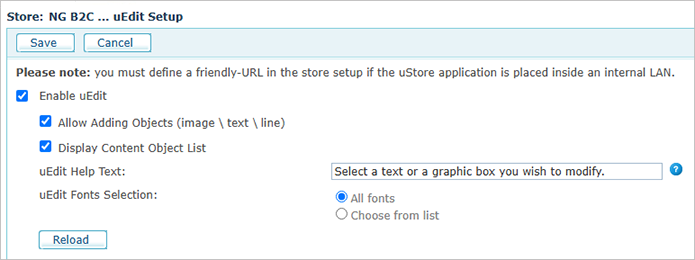
-
Allow adding objects: Allows the customer to add objects, such as images, text or lines, to the design.
-
Display content object list: Displays a list of content objects and allows the customer to tag text or images with a content object. Clear the checkbox if there is no need to display it in the storefront. (NG products only)
-
uEdit Help Text: This is descriptive text that guides customers in their first steps to modify a design. For example, "Select the text or graphic you wish to modify". This text is shown only in the multi-page flow.
-
uEdit Fonts Selection: You can allow customers to use the entire range of fonts available in uProduce by selecting All fonts, or limit customers to specific fonts by selecting Choose from list, and then selecting the fonts you want available for the customers.
-
Working with content objects
Content objects are variables used to personalize your document. The content object’s value is calculated per recipient, so that each instance of the same document includes different values for each recipient.
When a design object such as a text frame or graphic frame is tagged with a content object, it becomes a dynamic object and derives its content and/or appearance from the content object’s value. For example, a text frame may be tagged with a “First Name” content object, so that each instance of the document you are editing will be personalized with the recipient’s first name.
uEdit enables you to add and remove content objects. For example, you can add a text content object when typing text or set a graphic content object on an Image box.
