uImage Capabilities
uImage capabilities include:
-
Dynamic Text: Support for single or multiple variable text elements in one or more text layers.
-
Dynamic Images: Support for replacement of dynamic images with a personalized images for each recipient.
-
Custom Scripts/Actions: Support for running a set of design tasks, through the use of a scripting language (JavaScript), before or after the automatic personalization of the text and graphics.
-
Supported Output Formats: Support for generation of personalized images in a variety of output formats.
-
Supported Template Types: Support for special types of templates: Image font and separated letters. These templates are used to enhance the design of the personalized text.
Dynamic Text
-
Support for single or multiple variable text elements in one or more text layers.
-
Support for any combination of static and variable text within a text layer.
-
When a layer contains Dynamic text, the attributes (that is, the font family, size, color, and styling) of the first character in the layer determine the attributes of the entire layer. Note that this first character may be either static or dynamic text.
-
uImage maintains all effects and transformations that can be applied to
non-rasterized text, such as character style, layer style, scaling, warping etc.
(you can automatically rasterize the text after it has been personalized by defining Custom Scripts/Actions). -
Copy Fitting:
-
Four modes: off, overflow only, underflow only or both
-
Two methods: horizontal scaling or font size
-
Support for both horizontal and vertical text
-
Support for warped text
-
A single Copy Fitting treatment for all text layers, or a different treatment for each layer separately
-
-
uImage uses Photoshop Smart Objects feature, allowing you to place the text to be personalized in a Smart Object layer instead of a regular text layer. Smart Object layers have the following benefits:
-
Support for Copy Fitting of rotated text.
Note that applying Copy Fitting directly to a rotated text layer (instead of a Smart Object) is not supported and may result in unexpected behavior.
-
Support for applying Photoshop Smart Filters to dynamic text.
For many designers, this is a more convenient workflow than recording an Action that applies Photoshop filters to regular text layers.
-
Dynamic Text can be created with either Photoshop or Illustrator.
The following figure shows an example image personalized in Photoshop for two recipients using dynamic text: the recipient's first name, John or Kimberly.

The following figure shows an example image personalized in Illustrator for two recipients using dynamic text: the recipient's first name, Larry or John.
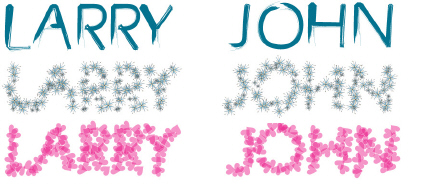
Dynamic Images
You can use uImage to add dynamic images to a Photoshop or Illustrator document. During production, uImage replaces the dynamic image with a personalized image for each recipient.
The dynamic image is placed in an Adobe Smart Object, which allows you to transform non-rasterized layers without effecting the original image data or quality. The transformations include layer styles, scaling, rotation, clipping masks, warp etc. (you can automatically rasterize the text after it has been personalized by defining Custom Scripts/Actions).
The following figure shows an example dynamic image created in Photoshop: a base image (sunglasses), personalized for two recipients using a dynamic image (different photos).

The following figure shows an example dynamic image created in Illustrator: a base image, personalized for two recipients with their company logo, using the 3D Extrude effect.
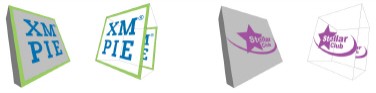
Custom Scripts/Actions
-
uImage uses Photoshop and Illustrator’ capabilities to run user-defined scripts. For Photoshop, uImage also supports the use of actions.
-
Scripts and actions allow a user to automate a set of design tasks, either through the use of a scripting language (JavaScript) or through the use of the Actions panel. You can run a script or an action either before or after the automatic personalization of the text and graphics.
-
Usage examples:
-
In Photoshop: your design may require rasterizing layers, but uImage can only personalize non-rasterized layers. To solve this problem, you can first use uImage to replace tags with recipient values, and then run a script or action that rasterizes these layers and completes the design.
-
After the tags are replaced with recipient values, optimize production by cropping the Print Output file to the smallest bounding box of the dynamic areas. For details, see uImage Optimize Feature.
-
After the tags are replaced with recipient values, run a script or action that flattens the image file and optimizes it for web.
-
Scripts receive the dynamic values from uImage, so they can leverage dynamic content for whatever actions they need to perform. For example: based on the dynamic values received, the script can decide which filter to apply.
For more information, see the following resources:
-
-
Scripting in Photoshop: see the Photoshop Scripting Guide and the JavaScript Reference Guide, located in the following folder:
Adobe Photoshop\Scripting Guide folder.
-
Scripting in Illustrator: see the Getting Started with JavaScript Guide and the Illustrator JavaScript Reference Guide, located in the following folder:
Adobe Illustrator\Scripting\Documentation -
uImage: see Using Scripts and Actions in uImage Calls.
Supported Output Formats
You can generate personalized images in a variety of output formats.
-
Photoshop templates support the following formats:
-
Photoshop PSD (*.PSD)
-
JPEG (*.JPG)
-
Photoshop PNG (*.PNG)
-
Photoshop EPS (*.EPS)
The uImage Optimize feature, which greatly improves performance, may be applied to all Photoshop formats except for PSD (see uImage Optimize Feature).
-
-
Illustrator templates support the following formats:
-
JPEG (*.JPG)
-
Illustrator EPS (*.EPS)
-
PNG (*.PNG)
-
Photoshop PSD (*.PSD)
-
Compuserve GIF (*.GIF)
-
Adobe Illustrator (*.AI)
-
SWF
-
Each output format has different properties that can be configured in order to achieve the required production results. For details, see Output Format Properties for Document Packages.
Supported Template Types
In addition to regular templates, uImage supports special types of templates: Image font and separated letters. These templates are used to enhance the design of the personalized text by treating each character as a separate object. This complex design process is greatly facilitated by uImage.
Image Font Templates
Image font templates create personalized text using special fonts, in which each letter is an image. Each letter image is placed in a separate image layer, so you can give it a different design. You can use these templates to create striking visual effects. For example, the following figure shows an Image font template in which each letter in the recipient name (Richard) is written using an image of soap bubbles.
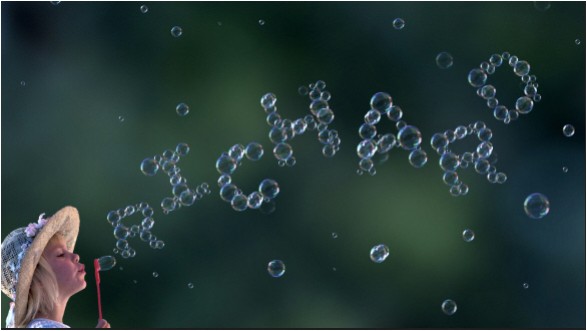
Separated Letters Templates
Separated letters templates create personalized
text using regular fonts. Each letter is placed in its own text layer,
so you can give it a different design.
You can use these templates to manipulate the following letter properties:
-
Location: scatter the letters throughout the design.
-
Size: set each letter with a different font size.
-
Color: set each letter with a different color.
For example, the following figure shows a separated letters template in which the recipient name (Gina Scott) is created by letters that have different locations and colors.

