Working with ADORs
ADOR Object technology is the cornerstone of the PersonalEffect platform. ADOR, which stands for Automatic Dynamic Object Replacement, enables the modular integration of database information and plan logic into a design document.
Each ADOR consists of a name and a business rule (rule, in short). The rule consists of expressions that are defined in Expression windows, using SQL and XMPie’s QLingo language.
When you create the ADORs, bear in mind that the designer will use these objects when designing the document in uCreate. Therefore, the names you assign to the ADORs should clearly reflect the purpose of the dynamic object.
uPlan displays the ADOR Objects list on the left side of the window in a separate tab for each ADOR.
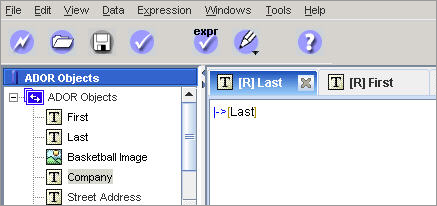
You can organize the ADORs using groups or leave the ADORs directly below the root of the ADOR tree.
ADOR Types
The following types of ADORs are available:
|
Icon |
Option |
Description |
|---|---|---|
|
|
Graphic |
A graphic image. |
|
|
Link (Web) |
A link to a URL. |
|
|
Text |
A text object. |
|
|
Text file |
A text file containing a large amount of text or text formatted in a specific style. |
|
|
Visibility |
Controls the visibility of your design layers/spreads to which the ADOR is assigned. Visibility ADORs also support layer names. This allows one Visibility ADORs to control the visibility of all layers, whose names match its values. |
|
|
Style |
Used to apply a desired format, using one of the following types of Adobe InDesign styles:
Note: Each Style ADOR value must be mapped to a corresponding InDesign character style, which has the exact same name. You can also override a text style attributes with alternative font size, font style and font color. See more information in the "Style ADOR" section below. |
|
|
Table |
A table consisting of column objects, whose values are extracted for each recipient from the campaign’s data source(s). This ADOR type can be used in documents created with Adobe InDesign powered by uCreate Print or with Adobe Dreamweaver powered by uCreate Digital. |
Text, Link, Table and Visibility ADORs
For Text, Link, Table, and Visibility ADORs , the item that will be displayed in the document is the result of the calculation for the ADOR's expression. For example, if you define the ADOR as the recipient’s date of birth, the document will display the actual birthday of the recipient.
Graphic and Text File ADORs
For Graphic and Text File ADORs, the object basically serves as a pointer to an actual asset; in these cases, the document will display the asset itself.
Style ADOR
For Style ADORs, it can be applied to any type of text or object, whether static or dynamic (that is, text or objects that are already tagged with another ADOR). For example, you can first make the text’s content dynamic by tagging it with a Text ADOR, and then make its format dynamic by tagging it using a Style ADOR.
When a Style ADOR is applied to text, the text is marked with a unique visual indication, in the form of a blue, wavy underline.
A Style ADOR may be defined in one of three ways, as follows:
-
By specifying the name of an InDesign style to be applied. For example:
"Character Style 1"
-
By specifying font attributes to be applied, without specifying an InDesign style name. In this case, the InDesign style currently assigned to the paragraph will be used but its font attributes will be overridden with the ones you have specified. For example:
"| Times New Roman | Normal | 12 | Black"
As you can see, the font attributes should be separated with the pipe “|” sign.
The font color can be either named color, such as Black, Red, etc. or unnamed color. Unnamed colors are defined by custom CMYK values, where the first value defines the Cyan percentage, the second - Magenta, the third - Yellow and the forth - Black. Custom CMYK values should be separated by commas and delimited by square brackets '[ ]'.
For example:
"| Times New Roman | Normal | 12 | [0.39,0.08,0.54,0.2]"
-
By specifying the name of an InDesign style to be applied, and one or more font attributes that will override those defined in the InDesign Style. In this case, the InDesign style attributes will be applied but its font attributes will be overridden with the ones you have specified.
"Character Style 1 | Times New Roman | Normal | 12 | Black"
The following figure shows an example where the Style ADOR’s original properties were overridden with custom properties, as part of the plan logic, as follows:
-
If the value of the Text ADOR 'CustomerID' is smaller than '5', the plan applies the InDesign style “Character Style 1” to the text.
-
If the value of the Text ADOR is greater than '10', the properties of the original InDesign style “Character Style 1” are overridden with the following new properties: the font family is changed to Times New Roman (Normal font style), the font size is changed to 12 pt and its color to Black (which is a named color).
-
And finally, if the value of the Text ADOR equals to none of the above, the properties of the original InDesign style “Character Style 1” are overridden with the following new properties: the font family is changed to Times New Roman (Normal font style), the font size is changed to 12 pt and its color to custom CMYK values (that is, unnamed color).

More topics
Examples of ADORs and Expressions







