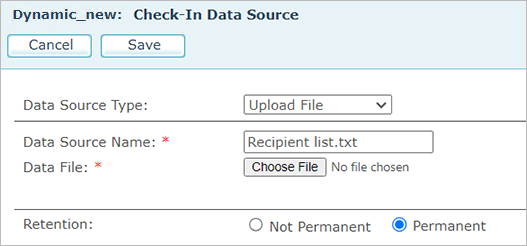
The PersonalEffect solution allows various users to upload and download Campaign Plans, data sources, Assets, and documents. To ensure that more than one user does not modify a file concurrently, the Check In and Check Out buttons are included on the relevant pages.
If your system is GDPR compliant, when replacing a data source, you have the ability to change its retention state, that is, define whether it is permanent or non-permanent. For details, see Permanent and Non-Permanent Data Sources.
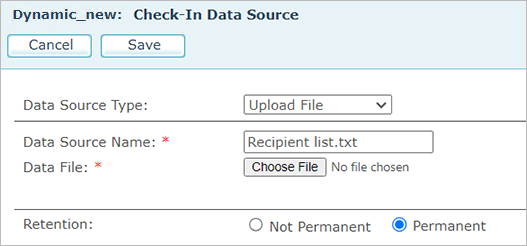
To check files in and out:
1. Access a Campaign plan, data source, asset, or document.
2. Click the Checkout button.
When files are checked out, other users will not be able to check the same file out, or check-in other files instead. In the page that is displayed, the Checkin and Undo buttons are added. These buttons are only visible to the user who actually checked the file out. Other users will not see Checkin, Checkout, or Undo buttons; rather they will see the name of the person who checked the file out.
If no changes were made to the file, click Undo to cancel the checkout action.
Once you are done modifying the file, click Checkin to upload it to the uProduce server.