Defining Custom Buttons
The uProduce Dashboard allows you to use customizable buttons, for launching either URL targets or executable targets (the latter are required to run locally on the uProduce server).
You can use this feature to continue monitoring jobs that have been successfully produced by the uProduce server, and have been sent to the relevant FreeFlow destination.
Define custom buttons
-
In the Settings page, go to the Settings list and select Custom Buttons.
The Custom Buttons page is displayed.
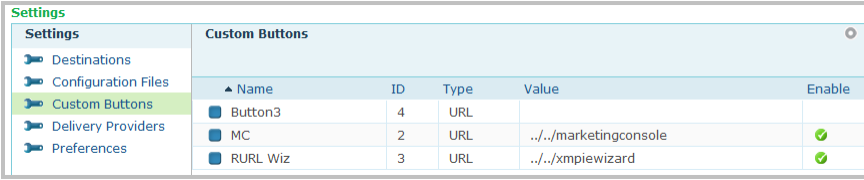
-
Click the Edit link of the button you wish to define.
The Edit Custom Button page is displayed.
-
Enter the required information.
Option
Description
Enable
Enables the selected button.
Label
Use the Label field to label the new button.
Type
Select between an EXE file or a URL.
Value
Specify a path to an executable file to launch or a URL.
-
Click Save to save your settings.
A new button is added to the navigation bar.
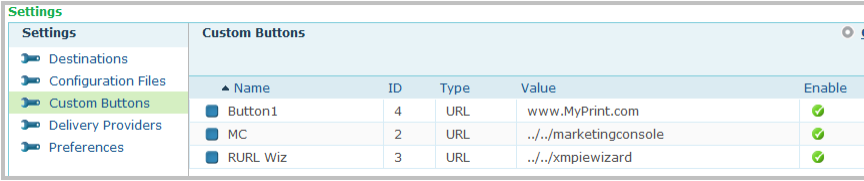
Define custom buttons to support the Xerox FreeFlow mechanism
As part of integrating with Xerox FreeFlow, uProduce allows you to create customizable buttons, for launching the FreeFlow Print Manager (FFPM) or FreeFlow Output Manager (FFOM) clients. This feature can be used to allow Xerox users to continue monitoring and managing jobs that have been successfully produced by the uProduce server, and have been sent to the relevant FreeFlow destination.
To define an FFPM custom button:
-
Follow step 1 through 3, as described in Defining Custom Buttons, to create a custom button. In the Edit Custom Button Properties page (step 2), select Exe and specify the path to the FFPM client. Label the new button FFPM.
For more information regarding the FFPM mechanism, see Defining FreeFlow Automatic Submission.
To define an FFOM custom button:
-
Follow step 1 through 3, as described in Defining Custom Buttons, to create a custom button. In the Edit Custom Button Properties page (step 2), select URL and point to the DFE IP address. Make sure to include the printer queue name. Label the new button FFOM.
For more information regarding the FFOM mechanism, see Define a Network Printer for the FreeFlow Output Manager (FFOM) Mechanism.
