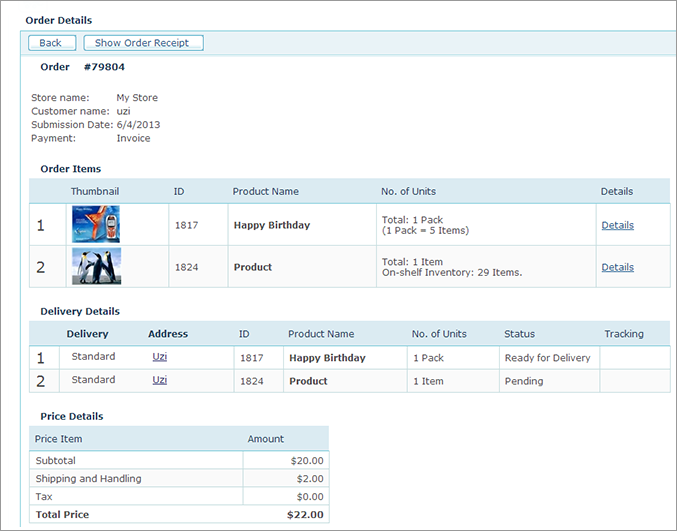
· To view detailed
information about the order, click the Orders
view, and in the Order List page
click the link in the Order ID column of
the required order.
The Order Details page is displayed.
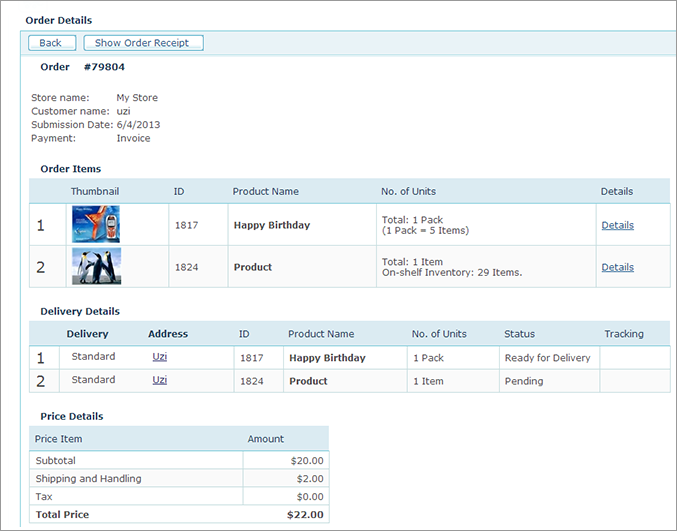
This page provides the following order information:
· Store name: The name of the store from which the order was made.
· Customer name: The name of the customer that made this order.
· Submission Date: The date on which the order was submitted.
· Payment: Indicates the available out-of-the-box payment method chosen by the customer (Invoice, Credit Card, Cost Center, Purchase Order) or any payment method that is activated in the Clearing Model list page (Presets > Clearing Model Setup) and enabled in the relevant store (Store Setup > Clearing tab).
· Order Items: This table lists all ordered products. For each product, there is a thumbnail image, ID number, product name, number of ordered units and details link. Clicking the Details link opens the details page of the specific product.
· Delivery Details: This table lists the delivery details specified for this order.
In case of split shipping, there may be several delivery addresses for one order.
In case of an XM Campaign product where there are more than one print touchpoints, each touchpoint will automatically have its own delivery. This is due to the assumption that each of the print touchpoints has a different delivery date.
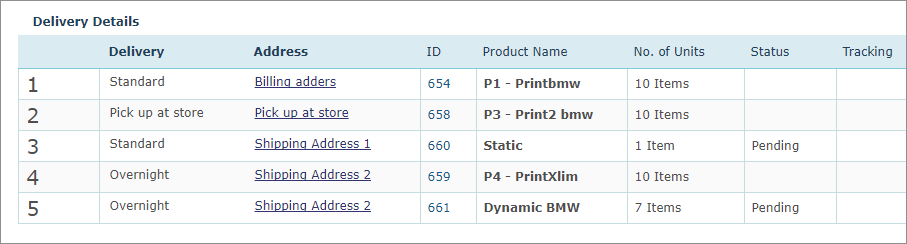
– Delivery: Indicates the delivery service applied for this order (this parameter is defined in Store Setup > Delivery Services).
– Address: The address to which the order will be delivered.
– ID: Product ID.
– Product Name: The name of the ordered product.
– Manufacturer: The manufacturer of this item.
– No. of units: Number of ordered units. "Units" can refer to single units or packs (see Stores >Product Pricing Setup > Set Price Steps).
– Status: Queue status for the given ordered item.
– Tracking: Tracking information, such as delivery provider, delivery service, delivery price, shipment tracking number and package tracking number.
Note: If FedEx is your delivery provider and the package tracking number was manually entered in the Create New Delivery window, this number will appear as N/A.
· Total Price: Indicates the total order price.
· Show Order Receipt:
You can view the customer’s receipt by clicking Show
Order Receipt (at the
top of the page). Example
Viewing Ordered Item Information