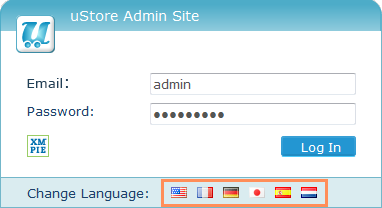
uStore installation automatically creates a user that is assigned to the Superuser Root user group with full read/write permissions.
The default credentials for this user's initial log-in are admin for both email and password. Upon the first login, you will be requested to change the credentials according to the uStore's Back Office password policy.
The new credentials include email and password. The email that you enter will be used as the sender address for all triggered emails sent from uStore. Since uStore's triggered emails will be received by your customers, it is recommended that you enter an official email.
Notes:
· If you wish to modify the password policy, see Global Configurations Table.
· You may change the sender address per trigger in the Presets > Triggers area.
To log in as the Superuser and start setting up your system:
1. Go to a URL of the following form:
http://<uStore Server address>/uStoreAdmin (for example http://www.printer.com/uStoreAdmin).
If you are accessing your server locally, you can use the following address: http://localhost/uStoreAdmin.
The following login page is displayed:
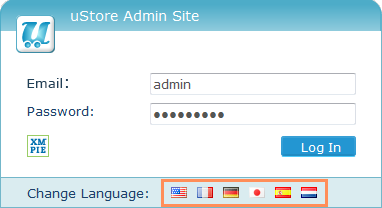
2. Click a flag icon in the Change Language bar to choose the uStore Back Office locale as reflected in system messages, labels, menu items, etc. Note that in this page you select the application locale. The setup language for each store is defined separately per store.
3. Provide the following authentication details:
– Email: admin@ustoredomain.com
– Password: admin
4. Click Log In.
If this is your first login, you will be prompted to change your credentials.