Creating a PayPal Clearing Model
In order to create a PayPal clearing model, you must first set up an account in PayPal, and then configure PayPal in uStore.
Set up a PayPal account
To set up a PayPal account, browse to www.paypal.com and follow the instructions for signing up. Make sure you choose a Business account.
After creating the account, from your profile go to your account settings, and define the following:
-
Block accidental payments - select Yes.
-
Display "Add Instructions to Seller" text input field - select No.
-
Click Choose IPN Settings.
-
Set Notification URL to
http://Domain.com/uStore/controls/clearing/PayPalInstantPaymentNotification.aspx -
In IPN Messages, select Receive IPN messages (Enabled).
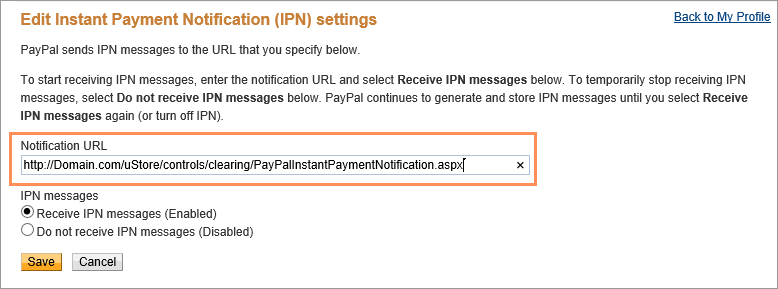
-
In Auto Return, select On, and set the Return URL to:
http://<uStoreDomainName>/uStore/clearing/PayPalBackFromRedirection.aspx -
Set Payment Data Transfer to On, and then copy the Identity Token to be used in the PayPal account configuration in uStore.
-
Under NVP/SOAP API integration (Classic), click the Manage API credentialslink.
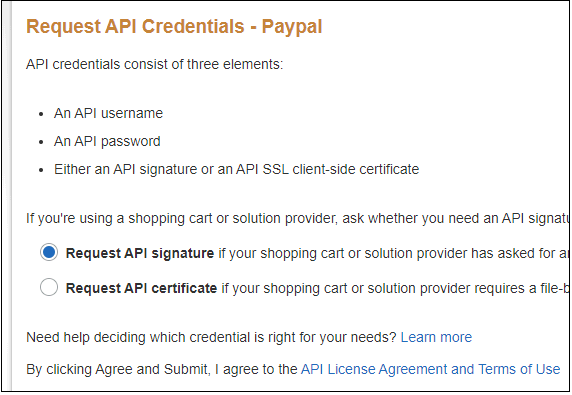
-
Select Request API signature and then click Agree and Submit.
-
Reveal the API Username, API Password and Signature by clicking the Show link.
Copy these values as they will be used in the PayPal account configuration in uStore.
Configure PayPal Website Payment Standard in uStore
Prior to configuring the clearing model, make sure you have an active PayPal account.
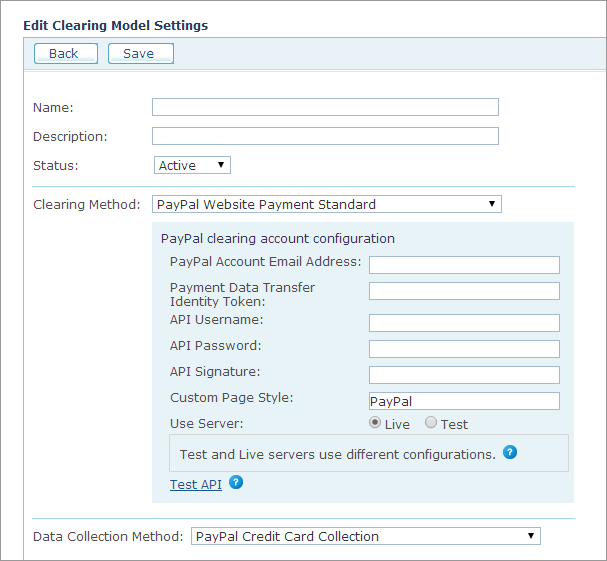
|
Field |
Description |
|
Name, Description |
Enter a name and a description for the clearing model. |
|
Status |
Select Active to make the Clearing Model available for the stores or Inactive to hide it. |
|
Clearing Method |
Select PayPal Website Payment Standard. You will be prompted to fill in information in the PayPal Clearing Account Configuration section (which is exclusive to PayPal). |
|
PayPal Account Email Address |
Email address provided upon PayPal account registration. |
|
Payment Data Transfer Identity Token |
An Identity Token created during PayPal account configuration. |
|
API Username |
API Username created during PayPal account configuration. |
|
API Password |
API Password created during PayPal account configuration. |
|
API Signature |
API Signature created during PayPal account configuration. |
|
Custom Page Style |
PayPal payment Page Style Name as defined in PayPal account configuration in Edit Custom Payment Page Styles. |
|
Use Server |
Select Live to use the production server. Select Test to use the test server. |
|
Data Collection Method |
Select PayPal Credit Card Collection. |
