Defining Data Sources
Note: This is not available for StoreFlow Cloud customers.
Data Sources enable you to define databases that will be used to populate input controls such as dropdown lists and text boxes at the store.
You can delete a data source, edit a data source’s definitions or you can define a new data source.
To view all data sources:
-
On the toolbar click Presets, and then select Data Source Setup.
A list of all currently defined data sourced is displayed in the Data Source list page.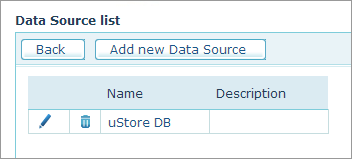
To define a new data source:
-
On the Data Source list page, click the Add New Data Source button.
The New Data Source page is displayed. -
Fill in the following information:
-
Data Source Name: Name of the data source.
-
Data Source Description: Description of the data source.
-
Server: Enter the name of the server where the database resides followed by a back slash and the database instance. For example: ServerName\DBInstance.
-
Database: Enter the name of the specific database you want to use.
-
User Name, Password: User name and password that are used to access the database.
-
Available in stores: Select in which store you want to allow the use of the data source, or select Allow using this data source in all stores.
-
-
After you complete defining the data source (i.e., Server, Database, User name and Password) you can test your connection to the uProduce server by clicking the Test Connection button.
You can now bind between the data source you have just defined to any input control you want to use in a store. For more information on how to use data sources in your store, refer to Setting Up Product Properties for Single Products.
