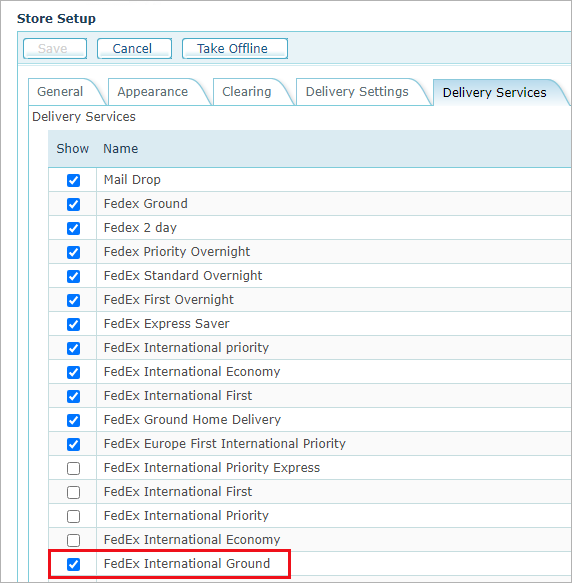Setting Up an Account for the FedEx Delivery Service
It is recommended to first create a test delivery provider for the FedEx projects and test it on a test store.
-
In Presets > Delivery Setup >Delivery Provider list, click the Fedex link in the list of delivery providers to add a new FedEx account or to configure an existing account.
The Delivery Provider Details page is displayed.
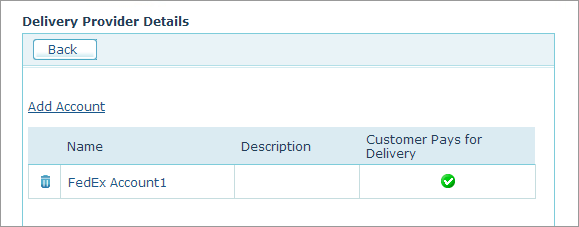
-
Click the Add Account link.
The Account Setup page is displayed.
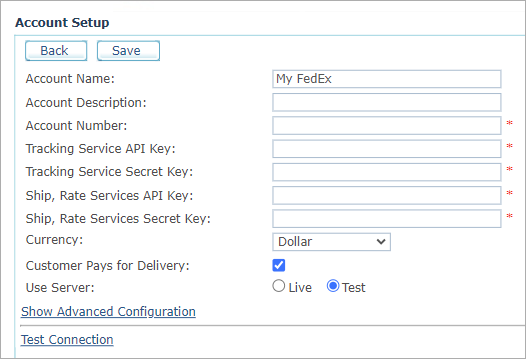
-
Fill in the following information:
-
Account Name: Name of the account.
-
Account Description: Description of the account.
-
Account Number: Provided by FedEx when creating a new account.
For a test environment, FedEx may provide different account numbers for Track and Ship & Rate API projects. In this case, use the Ship & Rate account number for the test environment. -
Tracking Service API Key: Provided by FedEx when creating a new project.
-
Tracking Service Secret Key: Provided by FedEx when creating a new project.
-
Ship, Rate Services API Key: Provided by FedEx when creating a new project.
-
Ship, Rate Services Secret Key: Provided by FedEx when creating a new project.
-
Currency: Select the currency that will be used to calculate delivery cost as provided by FedEx. The currency list includes all of the currencies that are currently defined for the uStore mall. To define additional currencies, refer to Defining Currencies. Note that the currency type you select here must be identical to the one used at the store.
-
Customer Pays for Delivery: When selected, charges the customer with the delivery expenses. The following are two examples that describe two available scenarios.
-
Scenario A: Public Store (B2C). The uStore owner has a FedEx account that he uses in his store. In such case, you should select the Customer Pays for Delivery checkbox to charge the customer with the delivery expenses.
-
Scenario B: Secured Store (B2B). The Store owner has a FedEx account that he uses in his store. For example, the store was created for Company X that already has a FedEx account number (as opposed to scenario A where the uStore owner has a FedEx account number) and the store customers are Company X’s agents. In this case, Company X should not be charged twice for shipping; hence you should leave the Customer Pays for Delivery checkbox unselected.
-
-
Use Server: Select Live to use the production server. Select Test to use the test server.
-
-
Click Show Advanced Configuration, and define the following settings:
-
Test URL, Production URL: Allows you to connect to a Test server for testing your account or to a Production server for actual use (i.e., when the store is online).
-
Proxy Address, Proxy Port, Proxy User, Proxy Password: Fill in your proxy details if uStore is located behind a proxy server. Note that the Proxy Port must refer to Port 443 (HTTPS).
-
-
Click Test Connection to test connection to the FedEx Service.
FedEx Ground Service in REST API implementation
Customers who wish to use the FedEx Ground service will need to choose the FedEx International Ground service for commercial deliveries, or FedEx Home Delivery for residential deliveries.
To support it, you will need to create a new delivery package, and map it the FedEx International Ground service. You can add as many packages as needed, as detailed below.
You'll then need to enable the FedEx International Ground service in the Store Setup > Delivery Services tab.
To configure a delivery service:
-
To create a delivery package:
-
Go to Presets > System Setup > Delivery Package.
-
Click Add New and enter the required information.
-
The code for custom packages in FedEx should be YOUR_PACKAGING.
-
The package's Max Content Weight (of at least one of the packages) should be 20 pounds, so that it can be selected automatically by uStore and available at checkout. The reason for this is uStore's internal algorithm for selecting packages and services. Otherwise, you'll have to manually relate the package to each product.
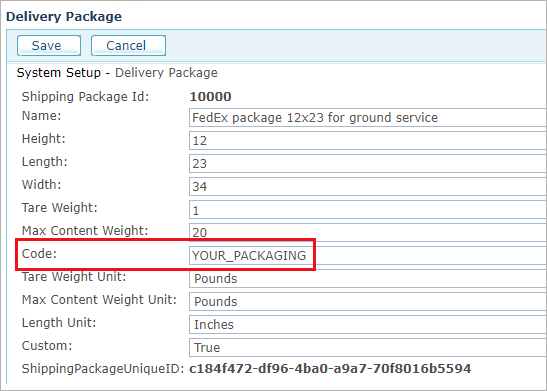
If the Max Content Weight of the package is not equal to 20 pounds, you will need to go to the product's delivery setup page > Package Capacity area, and do the following:
-
Select the Configure manually option.
-
Select Clear All.
-
Select the custom package to force uStore to use this package for the product.
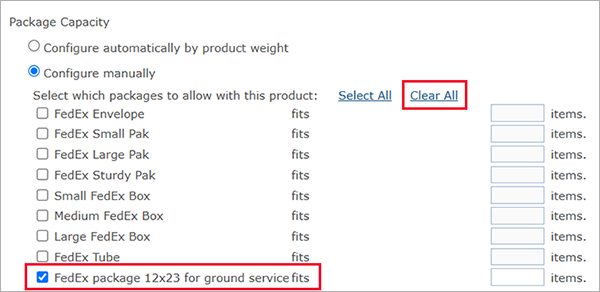
-
-
-
-
Associate the new package with the FedEx International Ground service:
-
Go to Presets > System Setup > Delivery Service Package.
-
Click Add New.
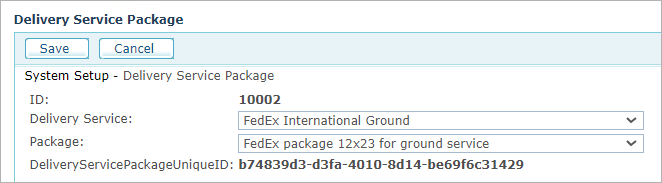
-
Select FedEx International Ground as the delivery service, and then select the newly created package.
-
-
Enable the FedEx International Ground service in the Store Setup > Delivery Services tab: