Setting Up the Delivery Package Table
The Delivery Package table allows you to add new packages to your store that can be used for delivery.
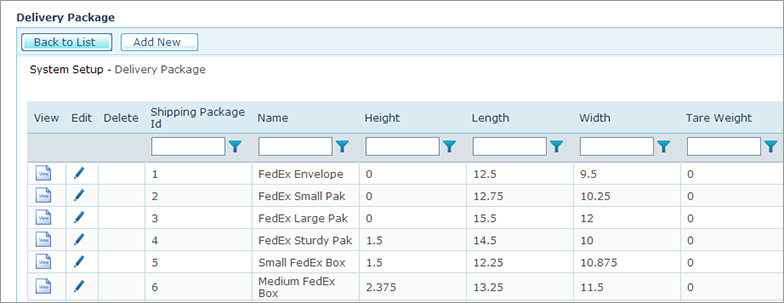
uStore is shipped with several FedEx packages that are commonly used by customers, as shown in the Delivery Packageslist page.
To add new delivery packages:
-
On the toolbar click Presets, and then select System Setup.
-
In the System Setup list, click Delivery Package.
The list of all defined packages is displayed.
-
Click the Add New button.
-
In the Delivery Package page, fill in the following fields:
-
Name: Name of the package to be displayed during product Setup, as described in Setting Up Delivery.
-
Height, Length, Width: Package dimensions. The measurement units are determined in the Length Unit field.
-
Tare Weight: Package weight. The measurement units are determined in the Tare Weight Unit field. Choose pounds, kilograms, grams, or ounces.
-
Max Content Weight: Maximum loading weight allowed. The measurement units are determined in the Max Content Weight Unit field. Choose pounds, kilograms, grams, or ounces.
-
Code: This field identifies the package at the carrier. All packages with their codes are present out-of-the-box and should not be changed.
For custom packages, use these codes:
-
For FedEx, use YOUR_PACKAGING.
-
For UPS, use 02.
-
-
Custom: Specify whether the package is a custom-made package or a standard carrier package.
-
-
Click Save.
