Setting Up the Prepress Workflow Table
Note: This table is not available for StoreFlow Cloud customers.
After you set up a manual prepress workflow provider, you can create prepress workflows for that manual provider.
Manual workflow providers are mainly used to define hot folders. When you work with manual workflow providers, you need to set up a workflow for each hot folder.
For FreeFlow Core workflow providers, prepress workflows are defined in the FreeFlow Core application or the Xerox Process Manager.
To set up a new prepress workflow:
-
On the toolbar click Presets, and then select System Setup.
-
In the System Setup list, click Prepress Workflow.
-
Click Add New.
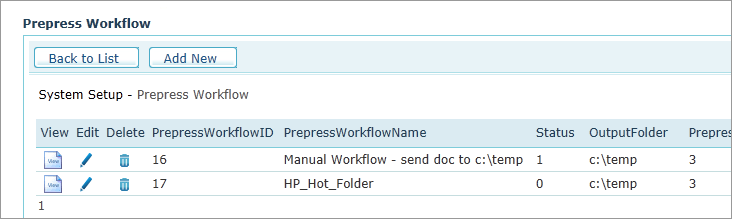
-
On the Prepress Workflow page, click Add New.
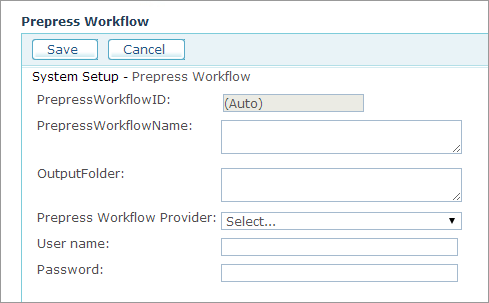
-
In Prepress Workflow Name box, enter a name for the workflow. For example, for printing business cards jobs, you can name this workflow Business_Cards.
-
In the Output Folder box, enter the path to the folder where the hot folder. For example, type \\[ServerName]\[FolderName]\Business Cards.
-
In the Prepress Workflow Provider list, select the required workflow provider.
-
Click Save.
The new workflow is saved and can be assigned to products and product profiles.
