Managing Products
Copy products between stores
You can copy products with all their properties from one store to another. The product is copied to a destination store while preserving the product setup (including its customization wizard, recipients, product pricing and shipping pricing properties).
To copy a product from one store to another:
-
In the Store Details page, click the arrow
 next to
the selected product, and from the displayed menu select Copy to
store.
next to
the selected product, and from the displayed menu select Copy to
store.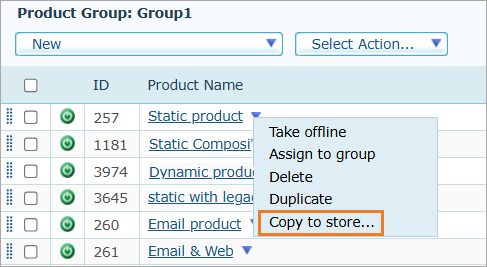
The Copy to Store window is displayed.
-
Select the store to which you want to copy the product. You can select one store only. If you want to copy the selected product to more than one store, you will have to repeat this procedure. If you select to copy a product to the same store, you can then modify the copied product’s settings (product group assignment, pricing, etc.)
-
Click Next.
-
Select the product group in the destination store to which you want to copy the selected product. At least one product group must be selected.
-
Click Finish.
If the product has been successfully copied, a success message will be displayed.
If the destination store already has a product with the same name, a prefix will be attached to the copied product name: for example, if the copied product name is "Happy New Year postcard", the copied product name will be "copy[copy number]Happy New Year postcard".
The copied product appears offline in the destination store, since it probably requires some fine-tuning before it is placed online.
-
Click Go to copied product to go to theProduct Setup page of the copied product in the destination store, where you can edit the product definitions.
-
Click Copy to another store, if you want to copy this product to more stores. The Copy to Store window will be displayed. Repeat the steps 2 to 5.
-
Click Close to exist the Copy To Store wizard.
Problems while copying products
If the settings of the copied product conflict with the settings of the store to which it is copied, a warning message will be displayed. You will still be able to copy the product by selecting the suggested workaround solution. In some cases manual adjustments will be required after the product has been copied to the destination store.
A warning will be displayed in the following cases:
-
Data Source incompatibility
Problem: The Data Source used in the product customization properties of the copied product is not enabled in the destination store.
Solution: Check the Allow using the used data sourceto the destination store checkbox and click the Copy product button.
-
Recipient List Provider incompatibility
Problem: The copied product uses the recipient list provider (for example, USAData) that is not set up in the destination store.
Solution: Select the Copy the USAData account from the origin store to the destination store checkbox and click the Copy product button.
-
Different Delivery Options
Problem:The delivery options in the original store are different from the delivery options in the destination store.
Solution:Select the Don’t copy delivery definitions for options that are not used in the destination store checkbox and click the Copy product button. Only delivery definitions that exist in both origin and destination stores will be copied. In case there are no matching Delivery Providers, the product will be copied with no delivery definitions and the user will have to edit the Delivery Provider in the destination store before placing the product online.
-
Different Setup Culture
Problem:The setup culture in the original store is different from the setup culture of the destination store.
Solution: Select the Copy <Culture Name> text to the English text fields (Destination’s setup culture) checkbox and click the Copy product button. The Setup Culture of the copied product will be the same as in the original store.
-
Missing Localization Cultures
Problem: Some of the localization cultures that are defined for the destination store are missing for the copied product.
Solution:Click the Copy Product button, and once the Copy procedure is completed, localize the copied product to the missing cultures.
-
Different Currency
Problem:The currency used in the original store is different from the currency used in the destination store.
-
Solution:
-
Select Don’t copy prices. There will be no prices for this product in the destination store. Click theCopy Productbutton. You will have to define the prices manually after the product has been copied to the destination store.
-
Select Copy the product’s prices anyway andclick theCopy Productbutton. The product will be copied with the prices of the original store. You will have to update the prices and the currency manually after the product has been copied.
-
In case you do not want to select the suggested Solution, you may either try to copy the product to another store by clicking the Select another store button or cancel the copying by clicking Cancel.
Note: When copying a composite product to another store, its components will not be copied with it. Each component must be copied separately and then set up again as a component of the composite product. For more information, see Setting Up Component Products.
Duplicate products
A duplicated product preserves the product setup (including its customization wizard, recipients, product pricing and shipping pricing properties).
To duplicate a product:
-
In the Store Details page, click the arrow
 next to
the selected product, and from the displayed menu select Duplicate.
next to
the selected product, and from the displayed menu select Duplicate.
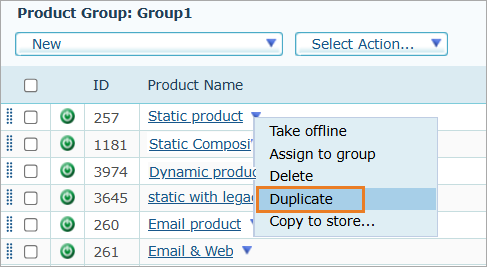
The duplicated product is named "copy[copy number]<Product Name>, for example, "copy[1]Summer Promotion".
The difference between the original product and its duplicate is that a duplicated product is created offline, since it probably requires some fine-tuning to distinguish it from the original product before it is placed online. The duplicate is included in a single product group that was selected when the original product was duplicated, as opposed to the original product, which may belong to multiple groups.
