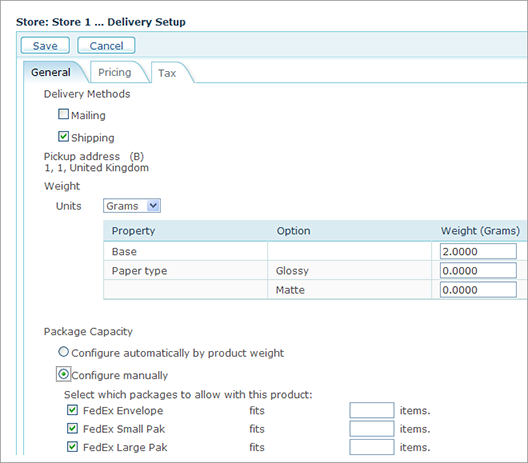
1. In the Product
Setup page,
click Delivery Setup.
The Delivery Setup page
is displayed.
2. Click the General tab.
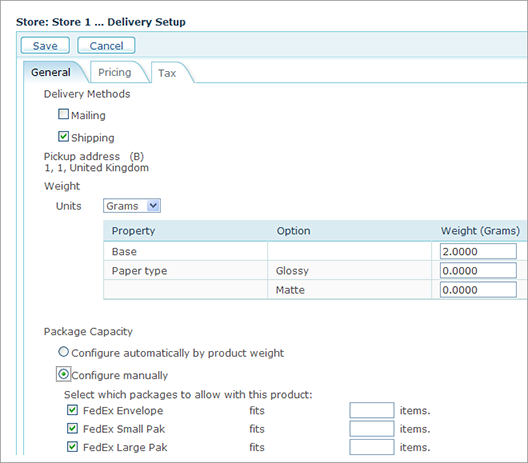
3. Under Delivery Methods, select whether this product will be shipped or mail dropped. Choosing either Mailing or Shipping enables the Provider that is selected for this product during the store setup, as described in Defining Delivery Settings.
4. The Pickup Address field displays the address of the Manufacturer to which this product is assigned. This is a view-only field.
5. In the Weight section (Shipping Only), which includes all of the product properties that affect delivery, select the weight units from the Units list and then enter the weight of each product property (that affects delivery) in the Weight column.
You can set the Base weight to zero and then enter
the actual weight of each product, or you can set the Base weight to a
fixed value and then each product property that affects the total weight
will define the addition to the Base weight.
Example
For Upload Products, the Weight value is set per page. The total weight of an Uploaded document, is a multiple of the weight per page and the total no of pages uploaded.
 The
total weight of a Composite Product is the sum of the weight of all its
components.
The
total weight of a Composite Product is the sum of the weight of all its
components.
6. In the Package Capacity section (Shipping Only) select one of the following:
– Configure automatically by product weight: uStore automatically calculates the number of packages required for shipment based on the total weight of all products, divided by the weight that a selected package can carry (the product weights are defined in the Weights section above).
– Configure manually (option 1): Select the packages you want to use for shipping the product, however leave the number of items that fit into a package blank. uStore will automatically calculate the number of packages as seen above, excluding the unselected boxes.
– Configure manually (option 2): Select the packages you want to use for shipping the product, and then define how many product items fit into the selected delivery carrier’s packages (provided that a delivery carrier has been selected).
 Composite
Delivery Package settings will override the Delivery Package settings
of all its components
Composite
Delivery Package settings will override the Delivery Package settings
of all its components
7. When you have finished setting up general delivery parameters, click the Pricing tab to define prices for weights, as explained in Setting Delivery Pricing Options.
Setting Delivery Pricing Options