Setting Up Advanced Parameters
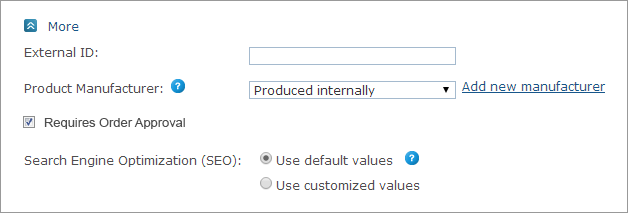
To set up advanced parameters:
-
Open the product you wish to edit, and in the Product Setup page go to the More section.
-
In the External ID field, enter a unique product identification number. This is useful when creating custom made plug-ins for uStore.
-
From the Product Manufacturer list, select one of the predefined manufacturers to which you wish to assign your product. If you are not using an external manufacturer and manufacture your products yourself, select Produced internally. If you want to assign your product to a new manufacturer, click the Add new manufacturer link.
The Add Manufacturer window is displayed.
-
Fill in the required fields as follows:
-
Manufacturer display name: Mandatory. The name of the manufacturer as it will be displayed in storefront.
-
Description: A short description.
-
Address: Fill in all the required fields for the manufacturer’s address. The manufacturer’s address will be considered as the Pickup Address in a store offering delivery services.
-
Validate Address with Carriers: Manufacturer’s address must be validated if your store is using delivery carriers such as UPS or FedEx.
In the Validate account list, select the UPS or FedEx account and click the Validate link.
-
-
Click Save.
The manufacturer details will be saved in the Manufacturer Setup table in Presets.
Note: Composite manufacturer settings will override manufacturer settings of all component products.
-
Requires Order Approval: When the checkbox is selected, if the store has set up an order approval process, ordering this product will require approval. If you clear the checkbox, ordering of the product will not require approval. For further details, see Order Approval Process.
This option appears only if an approval process has been set up for the store.
-
In the Search Engine Optimization (SEO) field, select one of the SEO options. Search Engine optimization enables you to improve the volume and quality of traffic to your website from search engines. SEO definitions include three main meta tags: Title, Description and Keywords.
-
Use default values: Select this option if you would like to use the default SEO definitions. The default values are as follows:
Title: <Product Name> with/without a suffix or a prefix, as defined in the Search Engine Optimization (SEO) section of Store Setup page.
Description: <Product Description>. If no description is available, this field is empty.
Keywords: By default, this field contains the keywords defined in the Keywords field. If no key words are available, this field is left empty.
-
Use customized values: Select this option if you would like to set up customized values for SEO. Then, click the Customize link.
The SEO: Customize Meta Tags window is displayed.Modify the default values:
Title: Mandatory. You may modify the <Product Name> part of the title.
Description: Mandatory. The default value is <Product Description>. If no description is available, this field is left empty. You may enter a customized description (up to 300 characters).
Keywords: Optional. By default, this field contains the keywords defined in the Keywords field. If no key words are available, this field is left empty. You may enter keywords, separated with comma. The Keywords field may contain up to 300 characters.
Searches on the plural form of a keyword will also yield results that include the singular form of it and vice versa
-
-
Click Save.
