Setting Up Product General Information
Note that settings vary according to the product type.
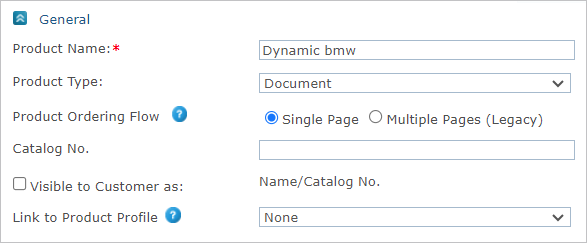
-
Open the product you wish to edit, and in the Product Setup page go to the General section.
-
In the Product Name field, enter the product name that will be displayed to customers in the online store (as opposed to the document's name on the uProduce Server).
-
The Type list varies according to the product type.
For dynamic products, select the required display mode:
-
Document: Select this option to display a flat (2D) document. This is useful for documents such as business cards, posters, etc.
-
Labels & Packaging (3D): Select this option to display the document in 3D mode. This is especially useful for documents such as package labels, which can be better perceived when shown on top of a 3D model. This option is supported for NG stores only.
For kit products, select the kit type:
-
Classic: Select this option if you wish to bundle several products as a kit.
In the storefront, all products of the kit are selected. -
Bulk Order: Select this option if you wish to provide a list of products from which the user can easily make a bulk purchase.
In the storefront, all products of the kit are unselected. The customer can select the required products and choose their quantity.
-
-
Product Ordering Flow: Once the store is an NG store set with single-page flow, you can determine whether to display the product in single or multi-page flow. You may want to change the setting to multiple-page flow in the following cases:
-
The store uses custom JavaScript.
-
The product uses complex HTML.
-
The product uses a pricing Excel which relies on customization values for pricing or is using the Property Output mechanism.
-
The dynamic product properties rely on customization values.
Note that for certain products, such as the easy upload product, this setting is set by default to single page and cannot be changed.
-
-
In the Catalog No. field, assign a catalog number to the product.
-
To make the catalog number visible to customers, select the Visible to Customer as checkbox. Also select the display format from the dropdown list aside it. It is recommended to assign a unique catalog number for each product.
-
In the Link to Product Profile dropdown list, you can link the product to an existing product profile. Product profiles include a set of predefined parameters that can be applied at once to several products. Note that only product profiles that use the same language and currency as the store are available. For more information, see Creating Product Profiles.
Note: This option is not applicable for XM campaign and easy upload products.
