Overriding Product Profile Settings
When you link a product to a profile, you can override some of the settings defined in the product profile. For example, if according to the product profile, saddle stitch is the default type of binding, you can select perfect binding as the default option for a specific product. In addition, you can deactivate a property in a product, so that it will not be available when a storefront customer purchases the product, even though the property is active in the product profile.
It is important to understand the behavior of the properties that you deactivate or hide.
-
Deactivating a property: When you deactivate a property, it does not exist for the specific product. After you deactivate a property, the property is not available for editing in the backoffice and it is not considered during the product’s price calculation.
-
Hiding a property: When you hide a property, the property is still part of the product setup and is available for editing in the backoffice. After you hide a property, it is not displayed on the storefront for store customer’s selection, but the property is considered during price calculation.
To override product profile settings:
-
Select the store that houses your product and then select the product.
-
On the Product Setup page, click the Product Properties Setup link.
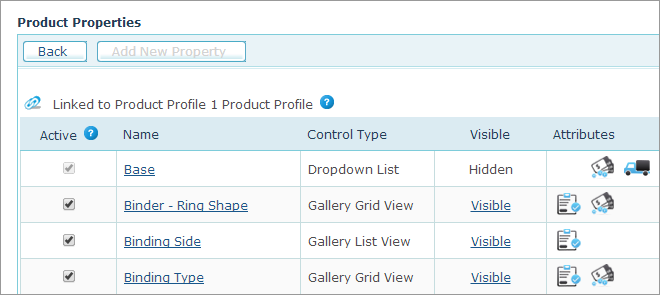
-
Clear the Active checkbox next to the property name to deactivate it.
This property will not be available for this product.
-
To define whether a product property and its options are visible or hidden to customers, click the Visible link.
The Property Visibility and Active Options dialog box opens.
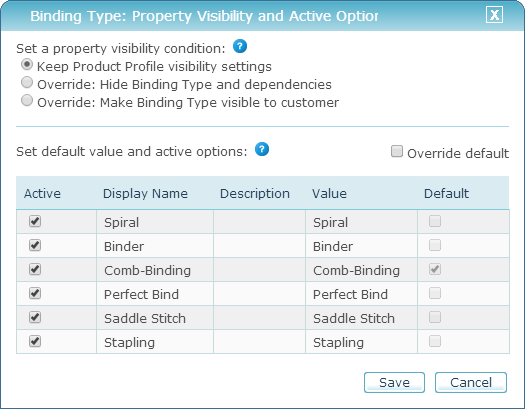
-
At the top part of the window, define whether the product property and its options are visible or hidden:
-
To keep visibility as defined in the profile, select the Keep Product Profile visibility settings.
-
Select the second or third option to override the product profile visibility settings for the product property.
-
-
The table displays the product property options specified in the product profile. To make a property option available select the Active checkbox next to the option. To deactivate a property option, clear the Active checkbox.
The option will not be available for customer selection on the storefront. For example, if the paper type property includes the glossy, matte and recycled options and you deactivate the glossy option, customers will still be able to select the matte or recycled options.
-
To set a different default option for the property, select the Override default checkbox and then select the Default checkbox next to the property option that will be the default option.
Note: To revert to the profile default option, clear the Override default checkbox. Note that you cannot deactivate an options that is set as default.
-
Click Save.
The product is linked to the product profile, but some of its properties are now different from the settings defined in the product profile.
You can force full linkage to all the product profile settings on the Product Dependency List page. For more information, see View Products Linked to a Profile.
