Enabling Store-Friendly URL
Enabling store-friendly URLs is done in Store Setting > Set up Store >General tab.
-
In the General section, select Enable Store-Friendly URL to enable a friendly URL for accessing the store.
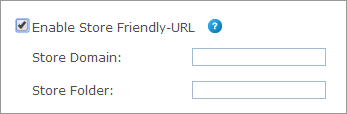
-
Specify the following:
-
Store Domain: The domain name of the server on which uStore is installed or the domain name of the Proxy server behind which uStore is located.
If you are a StoreFlow Cloud customer, choose a store domain from the list provided to by Support. To add a new domain, contact Support. -
Store Folder (optional): A user-friendly name for the folder containing this store (for example, "MyStore"). The combination of a domain and a folder must be unique for each store.
-
Notes:
-
When entering www.StoreDomain.com in the Store Domain text box, StoreDomain.com is also accessible.
-
When entering only the store domain, the Store URL appears as: www.StoreDomain.com
-
When entering both the store domain and the folder, the Store URL appears as: www.StoreDomain.com/StoreFolder
-
When entering only the store domain, make sure this domain is not used for other stores.
-
If you are using a proxy server, follow the instructions provided for the Proxy Setup utility after you place the store online.
-
In case of NG stores, if uStore is installed on a server on the LAN (not behind a proxy server), after logging into the store, the URL will not be friendly. To enable a friendly URL Helicon Full version must be installed on the uStore server. Helicon Full can be downloaded from uProduce > Settings > RURL Proxy Utils.
-
Authorize.net does not support any domains with more than 6 characters after the "."
For example, https//:xmpie.training will not work.
