SMS touchpoint
Prerequisite: PersonalEffect 9.7 or higher, and XMPL version 5.1 or higher.
Circle provides and easy method of adding SMS (text messaging) to your cross media campaigns.
Circle supports two types of SMS touchpoint:
-
Mass SMS: SMSs that are distributed to your recipient list. For example, you may send all recipients an SMS, inviting them to visit their personalized websites.
-
Triggered SMS: SMSs that are sent in response to an action performed by a recipient. You can define the actions that trigger such SMSs when designing your website.
XMPie customers are expected to engage an SMS provider in order to use SMS. XMPie offers tight integration with Vonage SMS provider. However you can use any SMS provider of your choice. You define the touchpoint settings, and then execute it via the Production dialog box.
SMS messages are subject to legal regulations. Only transactional SMSs are supported. Transactional messages can be sent to existing recipients with whom the sender already has a relationship, or to those who have explicitly requested receiving such messages.
Even though currently in Circle SMS is a one-way communication, the power of SMS goes far beyond simply sending someone a text message. As the Builder, you can continue the customer journey by embedding a personal URL (PURL) in the SMS message. In the PURL (website), all events are tracked, giving you the full benefit of driving the customer journey based on the recipient's interaction with the PURL.
Typical use cases for SMS are sending a reminder SMS to those who have already opted in (i.e. a doctor's appointment, conference participation), or invitation RSVPs.
Note that SMS is also supported in Campaign on Demand.
Setting up SMS providers
XMPie customers are expected to engage an SMS provider in order to use SMS. XMPie offers tight integration with Vonage SMS provider. However, you can use any SMS provider of your choice.
If you choose to engage Vonage, you will need to set up the API keys, given to you by Vonage, which allow integration with the provider. Once your campaign is running, Circle Analytics for your SMS touchpoints will be automatically available.
If you've chosen a custom SMS provider, you will need to provide the webhook parameters. In order to view your events in Circle Analytics, you will need to inject the events into Circle.
All SMS providers for the Circle account can be accessed from File > Account >SMS Provider.
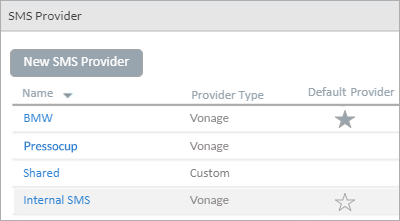
The default SMS provider is indicated by a filled star. This provider will be used by default on any new SMS touchpoint, making your work more efficient by eliminating the need to redefine the provider upon the creation of a new SMS touchpoint.
Important points:
-
If you have a specific SMS provider set up for large brands, it is recommended not to use it as the default provider.
-
If you have an account with your SMS provider which you share amongst all your brands, it is best to define a single provider. However, if you support multiple large brands, consider having separate SMS accounts per brand. In that way the brand's blacklist is kept separate.
To set up an SMS delivery provider:
-
From the File menu, select Account > SMS Provider.
A list of all SMS providers available for the Circle account appears. In this area you can create, update and delete existing SMS providers.
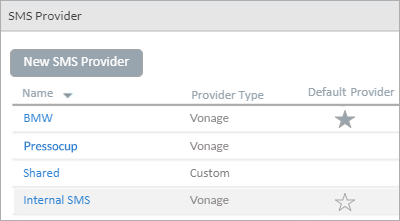
-
Click the New SMS Provider button.
-
In the SMS Provider window, enter the following:
-
Name of SMS provider.
-
SMS provider type. Choose Vonage, or Custom - to integrate with a provider other than Vonage.
-
-
If you are using Vonage, enter the API Key and API Password, which have been given to you by the provider, in order to allow Circle to integrate with the SMS provider.
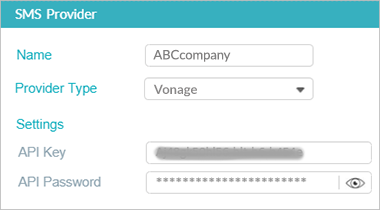
-
If you choose Custom, define the URL and parameters (JSON) to connect between Circle and the SMS provider. The JSON will vary between the different providers. Only HTTPS URLs are supported.
Note that the URL for custom SMS delivery providers is not encrypted so it should not include sensitive information.
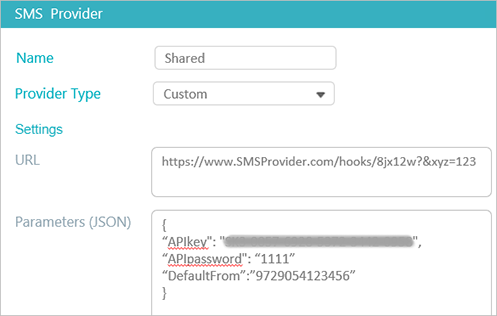
Configuring SMS touchpoints
SMS touchpoints are configured in the Production dialog box. Once you've connected to an SMS provider, you can access the Production dialog box directly from the touchpoint in the diagram, or from the library.
Important points to consider when configuring SMS touchpoints:
-
Long SMS messages are split into multiple messages. If the SMS carrier supports consolidation of the messages, then the message will arrive at the recipient's phone as a single message. However, be aware that if the message is split and sent in multiple messages, you will be charged per SMS. Therefore, be attentive to the length of your message.
-
It is likely that you will include a PURL in your message. If you wish to reduce the number of characters in the PURL, you can do one of the following:
-
Purchase a short domain and use it as the friendly URL.
-
Find and use a URL shortening service, which are available on the internet.
-
-
Each country and each phone carrier have different capabilities and legislation. For example,
-
Canada and the US do not support alphanumeric sender ID. You can only send from an identifiable number.
-
Legislation in France places time limits on promotional SMS messages. It is prohibited to send SMS messages early in the morning or late at night.
-
Some countries require that the number be a local number.
-
Adherence to these laws is your responsibility. Therefore, when you define your SMSs and your recipient list has multiple countries, it is recommended that you have separate SMS touchpoints per country, and filter the recipient list according to county.
To configure an SMS touchpoint:
-
In the diagram, click the Production icon
 above the touchpoint to open the Production
dialog box.
above the touchpoint to open the Production
dialog box.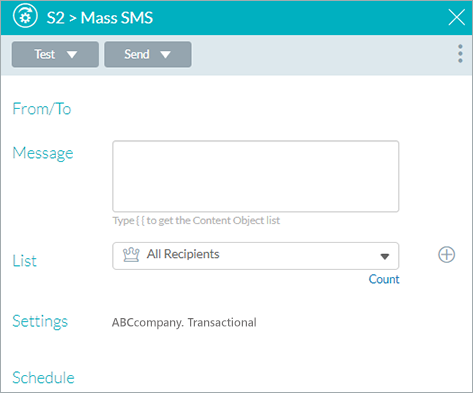
- Click
the menu icon
 at the top right
corner, and then select Mass SMS or Triggered SMS.
at the top right
corner, and then select Mass SMS or Triggered SMS. -
Click the From/To area to display the S1 > From/To dialog box.
Notice that the default SMS provider for the current account is displayed at the top right corner of the dialog box. You can change the default provider by clicking the provider's name and selecting a different one from the popup menu.
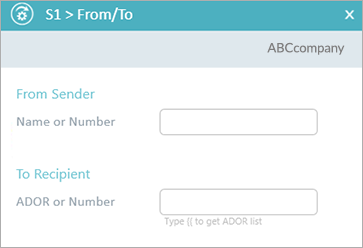
-
In the From Sender field, enter a dedicated number or an alphanumeric name, which is an alias for a number.
-
Use a name in the following cases:
-
If you want to use one of Vonage's shared numbers. Type in a name, and one of the shared numbers will be used for delivery.
-
Alphanumeric sender ID is supported in the target country.
-
The name can only include alphanumeric characters (i.e., a-z/A-Z and 0-9).
-
-
Use a number if names are not supported, as is the case in Canada and the US, or in case of dedicated numbers of big brands. If you're using Vonage, make sure you also include the country code. Check the requirements when using other providers.
A dedicated number is purchased on behalf of the brand, to keep the blacklist separate. Pay attention that the dedicated number applies to the brand.
Number format requirements are per SMS provider. Vonage requires that the number format contains only digits. If you try to use a number which contains an alphanumeric character, it will be recognized as a name, and delivery will occur via a shared number. If you use a custom SMS provider, pay attention to the number format expected by the provider.
-
-
In the To Recipient field, enter a content object or number.
The content object should be the mobile phone number in the format expected by the SMS provider. If you're using Vonage, make sure you also include the country code. Check the requirements when using other providers.
You can add content objects by doing one of the following:
-
Manually type the content object between two open and close curly brackets {{Mobile}}
-
Type two open curly brackets to display the content object list and then select the relevant content object.
Make use of the QLingo "CleanNumber" function in uPlan provided in PersonalEffect 9.7, to remove all non-digits and leave digits only.
-
-
Click OK to return to the Production dialog box. Notice that the From/To area now shows the values set in the From/To dialog box.
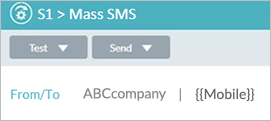
-
In the Message area, compose your text message in the text area. You may add content objects. Type two open curly brackets to display the content object list and then select the relevant content object.
Pay attention that the number of characters in the SMS message is limited. This number depends on you SMS provider and language. Make sure you are familiar with this value.
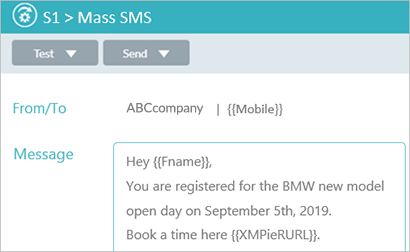
-
For mass SMS only:
-
From the List dropdown, select an existing recipient list or click Add
to add a new list.
By default, All Recipients is selected. To edit an existing list, select it and click Edit .
. -
In the Settings area, the default SMS provider is selected by default (unless no provider has yet been defined). You can change the default delivery provider by clicking the provider's name and selecting a different one from the popup menu.
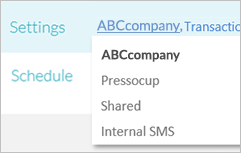
-
In the Schedule field, set up scheduling definitions.
By default, scheduling is not active. Scheduling becomes active once the project is set to Live.
-
-
Click Save and then Close to exit the Production dialog box.
The SMS is now available for preview when clicking the node title link in the diagram.
Testing and sending an SMS touchpoint
After you have configured your SMS touchpoint, you can test it. Testing can be performed for both mass and triggered SMS.
You can send a test SMS to yourself or to a recipient that is not defined in the list. No tracking is activated when testing.
Once you have finished testing, you can proceed to actually sending the SMS.
Test an SMS touchpoint
-
In the diagram, click the Production icon
 above the touchpoint to open the Production
dialog box.
above the touchpoint to open the Production
dialog box.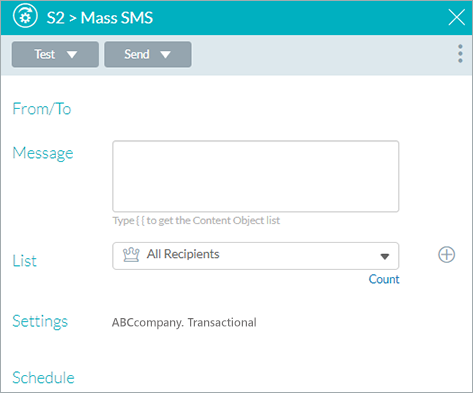
-
Click Test.
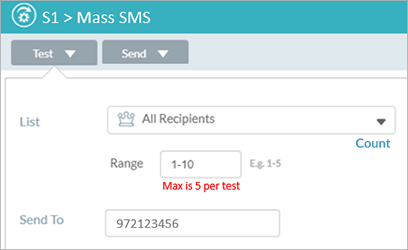
-
From the List dropdown list, select the filtered list for which you wish to execute a test. To create a new filtered list, click the Add icon
. See Adding a list.
-
Select a range of recipients. By default the range of 1-5 is selected. Initial testing is usually performed for a few records at a time in order not to waste time on testing the entire list.
-
In the Send to field, enter the phone number of the test recipient. Note that only a single Sent To number is supported. The default number is the telephone specified in the profile of the current user.
-
Click Test.
The test is performed. Tracking is not recorded.
The last run details are displayed in the Production dialog box.
Test runs are shown in the Run Center.
Send SMS
-
In the diagram, click the Production icon
 above the touchpoint to open the Production
dialog box.
above the touchpoint to open the Production
dialog box.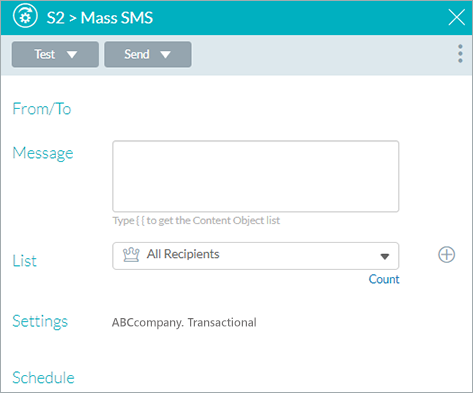
-
Click the menu icon
 at the top right
corner, and then select Mass SMS or Triggered SMS.
at the top right
corner, and then select Mass SMS or Triggered SMS.The Send dialog box is displayed.
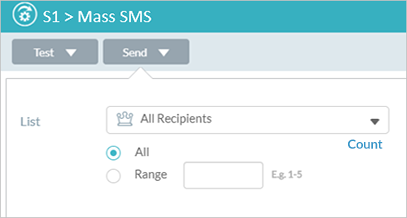
-
Click Send.
-
In the List dropdown list, make sure that the selected list is correct. You can select a different list to run production for a subset of recipients (for example, those recipients that were skipped in the previous run). To create a new filtered list, click the Add icon
. See Adding a list.
-
Select a range of recipients. By default All is selected. To define a specific range, select the Range radio button and enter the range of recipients. Changing the range is useful to send SMSs in batches to avoid website overload.
-
Click Send.
The last run details are displayed in the Production dialog box. Send runs are shown in the Run Center.
SMS FAQ
Browse through these FAQs to find answers to commonly raised questions regarding SMS touchpoints.
How can I know what SMS capabilities are available in the countries where my recipients reside?
Each country supports different capabilities and has specific restrictions. See more about capabilities and restrictions.
What should I write in the "From" field when sending an SMS?
This depends on the country you want to send your SMS campaign to. Each country has different regulations for the sender. You have all the info regarding the country in this link, but in short here are some guidelines:
-
For most European countries, the sender can be an alphanumeric value, using a shared number of Vonage.
-
For the US and Canada, it will depend on the type of campaign. Circle currently doesn’t support promotional messages, so there is no need for short codes just yet. The most common options would be long numbers or toll-free numbers.
|
|
Long Number |
Toll Free Number |
Short Code |
|
Format |
Standard 10-digit number |
Standard 1-800 number |
5-6 digit number |
|
Throughput |
1-2 message per second |
10-100 messages per second |
10-500 messages per second |
|
Delivery Quality |
Low |
High< |
High |
|
Delivery Receipt |
No |
Yes |
Yes |
|
Customer Trust |
Low |
Medium |
High |
|
Fixed Cost |
Very Low |
Low |
High |
|
Setup Time |
Minutes |
Minutes |
Weeks |
|
Pre-Approval Requirements |
No |
No |
Yes |
|
Other Comments |
Not approved for A2P use |
Can have same number for SMS and voice, with separate providers if needed |
Easier to remember |
What is the required format for the recipient phone number?
The required format for the recipient mobile number is dependent on your SMS provider. For Vonage, you should enter the country code and digits only. No plus, dash or spaces are permitted.
To help with this, PersonalEffect 9.7 introduced a new function called CleanNumber into uPlan, uCreate Print and uProduce. This function is designed to remove any non-digits from your recipient list mobile phone numbers.
Do I sign up with XMPie as my SMS provider (similar to XES)?
No, XMPie is not the SMS provider. XMPie offers tight integration with Vonage SMS provider. However, you can use any SMS provider of your choice.
If you're considering Vonage, please contact your XMPie account manager, who can put you in touch with the right person at Vonage.
What do I need from my SMS provider?
In order to define your SMS provider, if you’re using Vonage you will need the API key and API password.
If you are using a custom provider, check with the provider what you’ll need.
Is XMPie a Vonage reseller?
No. XMPie is not reselling the service. You will need to create a Vonage account or use another provider.
If you're considering Vonage, contact your XMPie account manager, who can put you in touch with the right person at Vonage.
Can I configure Circle to work with my SMS provider?
Yes. If you already have an account with an SMS provider that has API access that works by posting JSON to their endpoint URL, you should be able to configure Circle to work with them.
Are messages supported in all languages?
Yes. There is full message support in all languages, including European accented characters, Asian CJK characters and right-to-left languages.
Can I send promotional SMS messages?
No. Currently transactional SMS is the only option. A future release will add an option for promotional SMS that will work in a similar way to the commercial email setting.
How many messages can I send?
The SMS feature supports sending up to 100,000 messages in one send. Batching and throttling are handled automatically behind the scenes.
Can I track SMS events?
With this initial release there is no tracking of SMS events, but it will be added in a future release.
Does the SMS feature allow for SMS replies and unsubscribes?
No.
