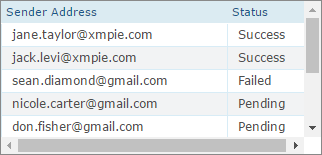
XMPie Email Service provides the following features to safeguard the reputation of your emails and enhance deliverability:
● Sender email address verification
● Sending limits to control delivery rates
● Enforcing high-quality email sending practices
● Mailbox simulator for email testing
● Google/Yahoo delivery requirements
XES requires that you verify your email address or domain, to confirm that you own it and to prevent others from using it. You are therefore required to verify all email addresses from which you send emails through XES, to protect your sending identity.
If you want to permit sending from any email address in the company, you can verify the company domain. This effectively verifies all email addresses ending in that specific domain.
This is an efficient way to verify many email addresses, as opposed to verifying each email address individually.
To verify your domain, please contact Support.
Verifying email addresses requires verification of the From addresses used when sending emails. For example, if you are creating a campaign for company ABC, and sending emails from info@ABC.com, marketing@ABC.com and support@ABC.com, you must verify all of these From addresses.
Make sure to inform your contact person at the company (e.g. ABC) that during the verification process, they will receive an email from Amazon SES for each of these addresses, which includes a verification link that they must click within 24 hours.
You will see the status of each From address in the Verification status table in uProduce, so that you can follow up on the statuses of the email address verification.
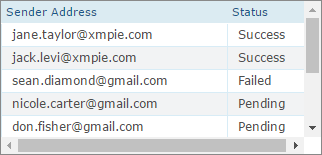
Once verified (status is “Success”), you can use the From address in your campaigns.
Important notes about email address verification:
● The entire email address is case sensitive. For example, if you verify support@ABC.com, you cannot send emails from Support@abc.com unless you verify Support@abc.com also.
● Emails must be verified within 24 hours after the verification request.
You should follow up and make sure your contact person has verified the emails. If an email is in the pending status, this means that it hasn’t been verified yet.
The following documents explain how to verify in uProduce the From email addresses that will be used when sending emails from uProduce, Circle or uStore:
● Verifying the Sender’s Address
● Verifying the Sender’s Address (1G)
XMPie Email Service accounts have a set of sending limits to regulate the number of email messages that you can send and the rate at which you can send them. Sending limits help you to gradually ramp up your sending activity and decrease the likelihood that Inbox Providers will block your emails because of sudden, unexpected spikes in your email sending volume or rate.
There are two sending limits: a sending quota (the maximum number of messages you can send in a 24-hour period) and a maximum send rate (the maximum number of emails that XMP Email Service can accept from your account per second).
In the Delivery Providers section in uProduce, click Edit for your email provider to see the amount of emails that were sent in the last 24 hours.
By default, you can send up to 500,000 emails within 24 hours. If you need to increase this number, contact Support.

When do I need a dedicated IP?
When you create a new XES account, by default your emails are sent from IP addresses that are shared with other users via a pool of IP addresses. You can also use dedicated IP addresses that are reserved for your exclusive use by leasing them for an additional cost. This gives you complete control over your sender reputation and enables you to isolate your reputation for different segments within email programs.
What is the default send rate for the shared IP? How can I increase it?
The max default send rate is 500K per 24 hours, 70 email per second. If you wish to increase it, please contact Support.
How to increase the default send rate for the dedicated IP?
When purchasing a dedicated IP, you are limited to 40 emails per second per dedicated IP. If you wish to increase the send rate, you will need to purchase an additional dedicated IP. Please contact Support.
If the emails you send result in excessive bounces, complaints, or other issues, this may indicate that you are engaged in low-quality email-sending practices and your sending abilities may be placed on probation or suspended. This process is called enforcement.
Your bounce rate includes hard bounces to domains you have not verified. Hard bounces are permanent delivery failures such as "address does not exist." Temporary and intermittent failures such as "mailbox full," or bounces due to blocked IP addresses, do not count toward your bounce rate.
In order to ensure a high reputation for this service, email bounce rates must be kept to a minimum, preferably less than 5%. If you bounce rate exceeds 10%, you risk your account being suspended. If you exceed the bounce rate, you will be notified by XES to investigate the issue and fix the problem, i.e. remove bounced addresses from your mailing lists and stop sending mail to them. If you do not take care of this, your account may be suspended by SES.
Email addresses must therefore be validated before being sent. There are many free websites over the internet to validate email addresses, such as www.datavalidation.com and www.neverbounce.com
For information on reducing bounces, see reduce bounces.
A complaint occurs when a recipient reports that they do not want to receive an email. They might have clicked the "This is spam" button in their email client, complained to their email provider, notified XMPie Email Services directly, or through some other method.
High complaint rates are often indicators that a sender is sending to recipients who did not specifically sign up to receive emails, or that the sender is sending content that is different from the type that recipients signed up for.
The number of complaints from end email recipients must remain below 0.1%. Your account may be suspended if your complaint rate exceeds 0.5%. In case you exceed the complaint rate, you will be notified by XES to fix the problem, i.e. review your list acquisition process and the content of your emails to try to understand why your recipients might not appreciate your email. If you do not take care of this, your account may be suspended by XMPie Email Service (XES).
For information, see Minimize Complaints FAQ.
When a significant issue with the sending on your account is detected, you will be notified by XES and be given time to fix it. At this point XMPie Email Service places you on probation. You can still send emails, but if you don't fix the problem in the given timeframe or sending allowance, your sending privileges may be suspended.
At this point, look at the email you received from XES for a summary of the issue, and investigate your sending to determine what aspect of your sending triggered the issue. If possible, stop sending emails until you fix the problem.
If you are put on probation for a sending problem (for example, bounces), the probation expires, and the issue has not been resolved, your account will be suspended. If a suspension occurs, your account will be shut down so you can no longer send emails.
A suspension can also occur if your problem is so severe that you were immediately suspended without a probation period.
In this case, examine the email you’ve received from XES for a summary of the issue, investigate your sending to determine what aspect of your sending specifically triggered the issue.
When using XMPie Email Service, you can use the Amazon SES mailbox simulator, which is a set of test email addresses. Each email address represents a specific scenario.
You can send emails to the mailbox simulator when, for example, you want to test how your email sending program handles bounces and complaints or generate a bounce without putting a valid email address on the suppression list.
To use the mailbox simulator, email the addresses and observe how your setup responds to the simulated scenarios.
Examples of simulated address that you would use for specific scenarios:
● To test successful delivery, use success@simulator.amazonses.com
● To test bounced emails, use bounce@simulator.amazonses.com
● To test complaint emails, use complaint@simulator.amazonses.com
Note that you will be billed for these emails. However, emails to the mailbox simulator will not affect your email deliverability metric for bounces and complaints, nor count against your sending quota.
For more information see using the mailbox simulator.
This section is relevant if you are an XMPie Email Service customer who sends thousands of emails to Gmail/Yahoo recipients.
Gmail and Yahoo have a set of requirements to protect against spam, reinforce the long-standing industry best practice, and improve the email experience for recipients. They require that bulk sender domains authenticate their emails, allow for easy one-click unsubscribe and to stay under a reported spam threshold.
A domain is considered a bulk sender if there are about 5,000 emails sent to Gmail/Yahoo recipients within a 24-hour period regardless of the email provider. Also, emails sent from different subdomains belonging to the primary domain also count toward the 5,000 limit.
Here is what you need to do:
● Fully authenticate
Brands that send many thousands of emails every day, are required to authenticate their sender IP addresses and domains using SPF, DKIM, and DMARC.
What you need to do:
Most bulk senders are already using SPF, DKIM, and DMARC. You should check and make sure that you are too. If not, contact Support@xmpie.com and get the advanced sender package as soon as possible.
● One-click unsubscribe feature
Gmail and Yahoo have a one-click unsubscribe feature which allows recipients to easily unsubscribe without the need to search the email body for the unsubscribe link.
Brands are required to facilitate the one-click unsubscribe feature.
What you need to do:
XMPie has implemented the one-click unsubscribe feature.
– For triggered email: You will need to upgrade to the relevant uProduce version.
– For batch email: You need to make sure the email body includes the unsubscribe link that is populated using the built-in Email Unsubscribe URL ADOR. Any email with such a link in the body will automatically support the one-click unsubscribe feature.
● Keep spam rates low
Gmail and Yahoo require that senders aim to keep spam rates below 0.1% and avoid a spam rate of 0.3% or higher, especially for a sustained period.
What you need to do:
According to Google, you can check your spam rates in Postmaster Tools. Be sure to keep rates below 0.10% and avoid reaching a spam rate of 0.30% or higher.
Messages that you send through Amazon SES automatically use a subdomain of amazonses.com as the default MAIL FROM domain. Sender Policy Framework (SPF) authentication successfully validates these messages because the default MAIL FROM domain matches the application that sent the email—in this case, SES.
If you don't want to use the SES default MAIL FROM domain, and would rather use a subdomain of a domain that you own, this is referred to in SES as using a custom MAIL FROM domain. To do this, it requires you to publish your own SPF record for your custom MAIL FROM domain. In addition, SES also requires you to set up an MX record so that your domain can receive the bounce and complaint notifications that email providers send you.
By using a custom MAIL FROM domain, you have the flexibility to use SPF, DKIM, or both to achieve Domain-based Message Authentication, Reporting and Conformance (DMARC) validation. DMARC enables a sender's domain to indicate that emails sent from the domain are protected by one or more authentication systems. There are two ways to achieve DMARC validation: Complying with DMARC through SPF and Complying with DMARC through DKIM.
In the following, the term MAIL FROM domain always refers to a subdomain of a domain that you own - this subdomain that you use for your custom MAIL FROM domain must not be used for anything else and meets the following requirements:
● The MAIL FROM domain has to be a subdomain of the parent domain of a verified identity (email address or domain).
● The MAIL FROM domain shouldn't be a subdomain that you also use to send email from.
● The MAIL FROM domain shouldn't be a subdomain that you use to receive email.
After you configure an identity to use a custom MAIL FROM domain, the state of the setup is "pending" while Amazon SES attempts to detect the required MX record in your DNS settings. The state then changes depending on whether Amazon SES detects the MX record. Depending on your DNS provider, there might be a delay of up to 72 hours before Amazon SES detects the MX record.
To successfully set up a custom MAIL FROM domain with Amazon SES, you must publish exactly one MX record to the DNS server of your MAIL FROM domain. If the MAIL FROM domain has multiple MX records, the custom MAIL FROM setup with Amazon SES will fail.
Each time the state changes, Amazon SES sends a notification to the email address associated with your AWS account.
Part of the Advanced Sender Package is the ability to use a custom MAIL FROM domain.