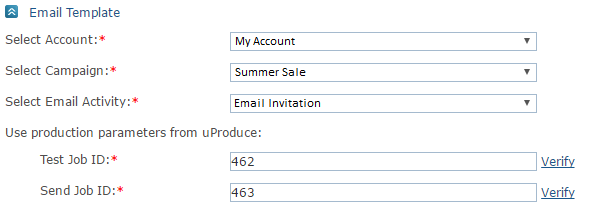
XMPie Email Service ensures reputation and deliverability by requiring verification of the sender's email address. This impacts email products and transactional emails in uStore.
In this topic you will learn how to:
● Verify the senders' email addresses
● Select the XES delivery provider
● Amend the email activity in order to keep on working with uStore
In uStore, sender addresses used in email products must be verified. The sender's address is defined in the email activity used in the email product.
1. In uStore, go to the Product Setup window of the selected email product, and in the Email Template section see which email activity is used.
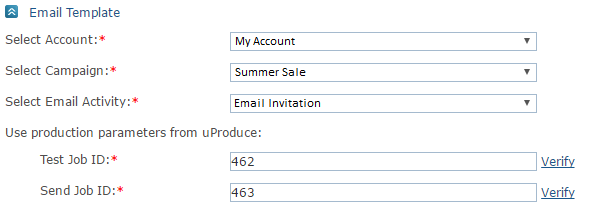
2. In uProduce, open this email activity and verify the sender's address.
3. You may want to use an ADOR in the sender address of email products for customization or personalization purposes. Take into account that this will not be supported if the value of this ADOR is an email address that hasn't been verified.
Do one of the following:
– If all the From email addresses are expected to be from the same domain, verify the entire domain. In this case, all emails (arriving via the ADOR) will automatically be considered as verified.
– Use a verified static address (such as noreply@yourdomain.com) in the From field, and enter a personalized display name using an ADOR in the From Name field. For example, in case of a Refer a Friend flow, use an ADOR for the referrer's name in the From Name field.
– If you want to enable replies to personalized addresses that have not been verified, use the verified static address in the From field and use the unverified personalized address (arriving via the ADOR) in the Reply To field. This requires an upgrade to PersonalEffect version 9.0.2 and above.
In uStore, select XES as the delivery provider for email products. The delivery provider is defined in the email activity used in the email product.
1. In uStore, go to the Product Setup window of the selected email product, and in the Email Template section check which email activity is used.
2. In uProduce, open this email activity and select the XES delivery provider.
In uStore, sender addresses used in transactional emails (e.g. order submission email) must be verified. Sender addresses are defined when creating a trigger rule.
1. Go to Presets > Trigger Setup > Trigger list > Edit Rule Settings dialog box > Sender Address field.
2. Change this address to a verified address, or verify it in the delivery provider section in uProduce.
 If
the email is configured to be sent to multiple addresses, e.g. when a
user group is the target, you will need XES v.3.0.4 which supports multiple
To addresses.
If
the email is configured to be sent to multiple addresses, e.g. when a
user group is the target, you will need XES v.3.0.4 which supports multiple
To addresses.
It is recommended to test a triggered email to make sure that the email
arrives to all recipients. You may want to test it with your email addresses.
If needed, contact Support.
In uStore, select XES as the delivery provider for this transactional email:
1. Go to the Store Setup window of the required store.
2. In the Advanced tab, from the Email Provider list select XES.