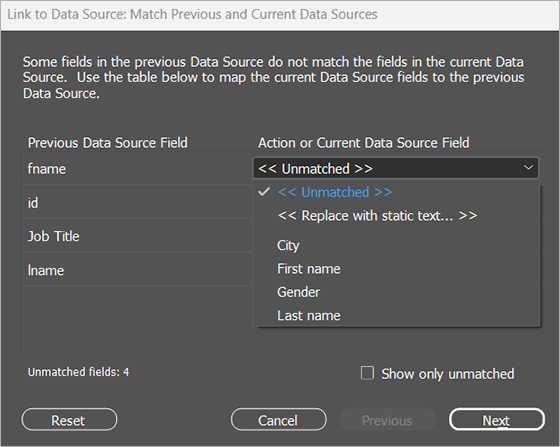Designing with No Data Source (Manual Definition)
For many jobs, you may need to start designing the document before the customer has sent you their data file. Or, you may be designing a product for uStore and there won’t be a data file. The dynamic values will come from customers entering information into the customization form in the web store.
So, you can get started with the design and set up of the VDP template before you get the data file from your customer. You design your document as usual, create content objects, variables, etc., and connect to a data source at any later stage, if needed.
In order to design with no data source, we'll be using the Manual Definition option.
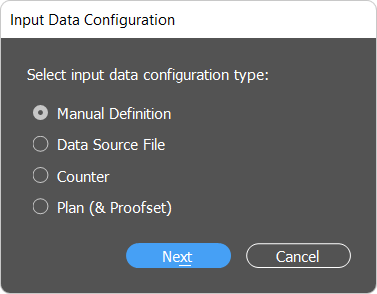
If you start with a static InDesign document, and select Manual Definition, uCreate helps you get started by automatically setting up a sample data set that contains id, fname and lname input data fields, and First Name and Last Name content objects that link up to those input data fields. If your design won’t use these, you can simply delete them. You can now start adding dynamic content to your document.
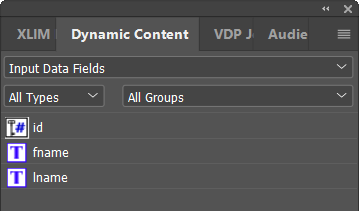
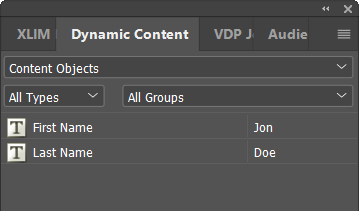
This internal data set is created with 10 rows of sample input data that allow you to see how the design looks and behaves with different values.
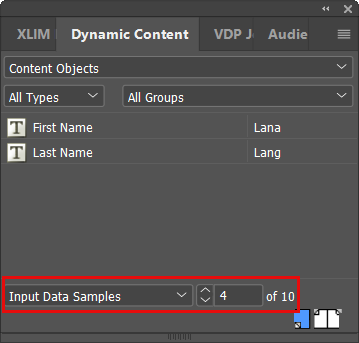
You can create a new input data field (for values that will come from a data source in the future), and add a sample value that will be used for all 10 records of the sample data.
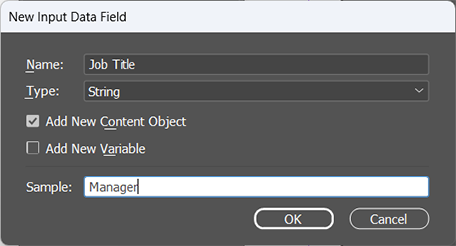
Note that by selecting the Add New Content Object/Variable checkbox, you can create a new content object/variable at the same time as the input data field.
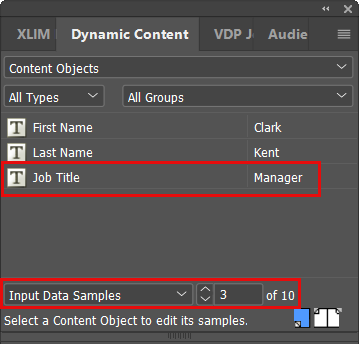
If you wish to set different input data samples, swap to the input data fields list. Select the fields that you would like to edit, right-click and select Samples.
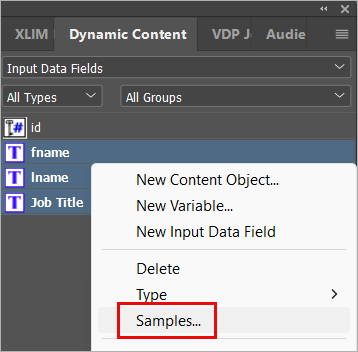
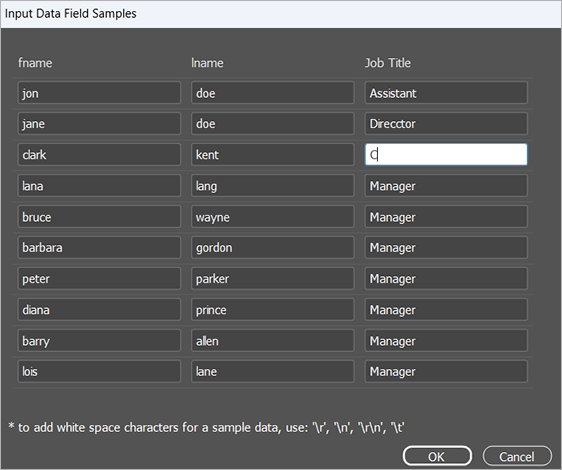
Input data samples behave just like a data source and any rules in the content object will be applied to the sample values.
When you've finished working on your design you can test printing the document.
From the Dynamic Content menu, select Generate VDP Output, and then select Input Data Samples.
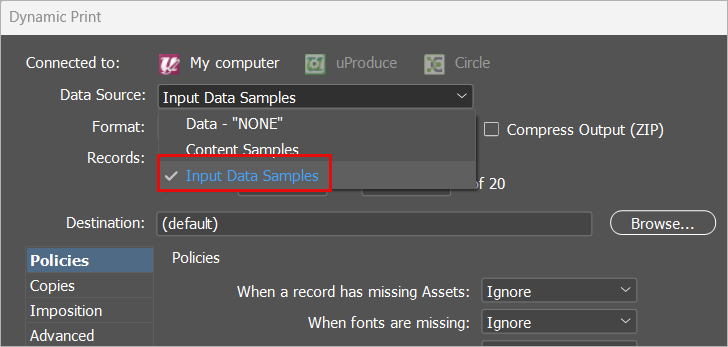
If you have a uProduce server, you may want to move the document to the server, where you can process the file later, or move it to uStore.
Or, if you don’t have a server, you will want to connect the customer’s data file when it arrives and process the output on the desktop.
When you receive the data from your customer, you can simply change the dropdown to select data source, and then select the data file.
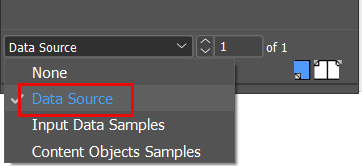
If the data file does not include a column or field that has the same name that you set up in the input fields list, you can use this dialog to map the right fields together. In this example, uCreate Print is looking for a field called fname, and in the data file, the field is called First name.