Linking a Document to a Data Source
When you link your document to a data source, uCreate Print creates a content object for each column header in that data source.
The following types of data sources are supported:
File-based data sources
-
MS Access (*.mdb and *accdb)
(Not supported by MAC operating systems.) -
MS Excel (*.xls, *.xlsx, *.xlsb, *.xlsm)
(Not supported by MAC operating systems.)Note that table names must not have leading or trailing spaces. Column (field) names must be unique, cannot be empty, and must not contain leading or trailing spaces.
-
Text Files (*.txt, *.csv).
Column (field) names must be unique, cannot be empty, and must not contain leading or trailing spaces.
Note: When you are connected to a production server using the uCreate Connectivity feature, MAC operating systems can upload Access or Excel files.
To link a document to a data source:
-
Create a new document, and from the Dynamic Content menu, select Set Input Data.
-
In the Input Data Configuration dialog box, select Data Source File.
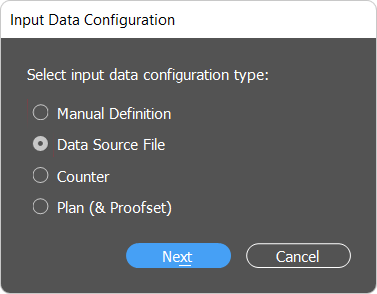
-
Browse and select the required data source file.
-
Specify data source-specific settings:
-
If you selected a delimited text file, set the following:
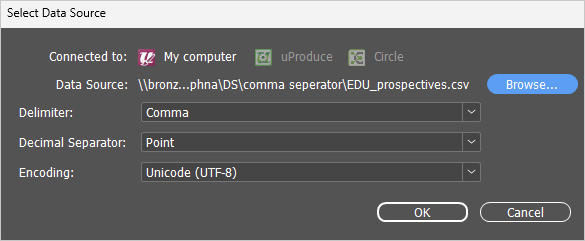
-
Delimiter (comma, tab, space, etc.). You can also type the delimiter directly in the text box.
-
Decimal separator (comma, period).
-
Encoding: You can choose the encoding for CSV files. If the file has BOM defined, the encoding will be selected by default, as defined by the BOM.
Note that the default encoding can be set in the Preferences dialog, and will be selected for data sources which do not have BOM defined.
-
-
If you select a data source with more than one table, the Choose a Table dialog is displayed. Select the table you wish to use for creating content objects.
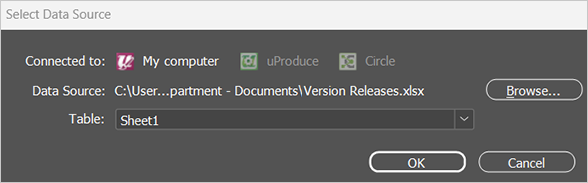
-
When you link the document to a data source for the first time, uCreate Print automatically creates a content object for each column header in the data source. These content objects are displayed in the Dynamic Content panel. By default, the type of all new content objects is text. You can filter the list of content objects by type:
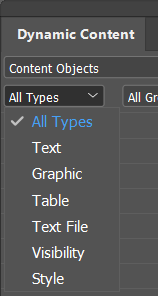
When you link your document to a data source, certain types of data files (such as FileMaker *.csv files) do not export the column headers, causing the content objects to appear as the data in the first record. To include the column headers in the data file, open the file in another program (such as Notepad or Microsoft Excel on Windows, or such as TextEdit on Mac OS), and add the column headers manually.
XMPie proprietary data sources
A Counter is a proprietary XMPie data source. This single-column database is used to store sequential numbers with predefined intervals.
Counter data sources
Aside from linking to common data sources (such as MS Access, etc.), uCreate Print provides you with the option to create a counter data source, which is a single-column database that stores sequential numbers with predefined intervals.
A counter data source is very useful if you need to create a document in which the only dynamic components are numbers, for example: lottery tickets, coupons, receipts, vouchers, etc. The counter data source provides a convenient tool for generating such numbers, without a need to prepare them in a separate data source.
At any later time, you can convert the counter to a data source by selecting Advanced > Counter to Datasource from the Dynamic Content menu.
