Setting your Input Data
Content objects are defined based on a number of attributes - their name, type, and business rule (rule, in short). A rule is an expression that defines how to calculate the content object’s value for each recipient. Rules are part of the campaign logic defined in the campaign’s plan file, but they can also be added or edited using uCreate Print’s rule editor.
You can easily obtain your campaign’s content objects by linking your InDesign document to the campaign data. The linking operation may be performed at any stage of the design process, as long as you have an InDesign document open. Once the document is linked to logic, uCreate automatically creates the content objects and displays them in the Dynamic Content panel.
The linking operation is performed in one of the following ways:
-
Linking a document to a data source
Create a content object for each column header in the linked data source.
Use this option if you have a simple data source (such as a CSV file containing name and address information), and wish to use straightforward content object rules.
-
Linking a document to a counter data source
Aside from linking to common data sources (such as Microsoft Access, Excel etc.), you can create a counter data source type. A counter is a single-column database that stores sequential numbers with predefined intervals.
A counter data source is very useful if you need to create a document in which the only dynamic components are numbers.
-
uCreate creates the content objects defined in the plan file.
Use this option for jobs requiring the involvement of a programmer, in order to connect to complex data sources or define sophisticated content object rules.
-
Designing with no data source (Manual Definition)
This option allows you to start working on your document and make it fully dynamic before connecting to a data source. You design your document as usual, create content objects, variables, etc, and connect to a data source at any later stage, if needed. For example, use this option when preparing a document for uStore, where all input comes from customization and there is no need for input data at all.
Linking is done in the Input Data Configuration dialog box:
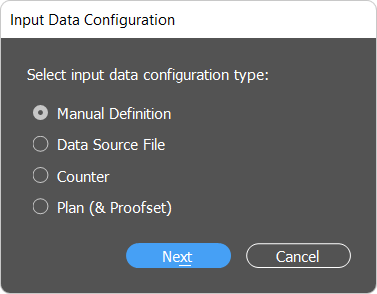
You can access it either from the Dynamic Content menu, or, when opening a new document, from the Dynamic Content panel:
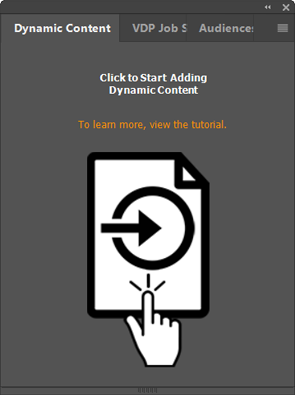
From uCreate Print, you can also link a document to a data source on the uProduce or Circle servers. uCreate Print creates content objects based on the fields from a remote data source. You can connect either to the uProduce server or the Circle server.
