Job Management
In uProduce, a job is a production operation. uProduce allows you to create different types of jobs: print, proof, port, email, etc.
In the Job Center you can view the status of all jobs that belong to a specific customer, manage these jobs (for example, abort or delete a job) and access the job output (a print output file, an email, etc.).
To access the Job Center, click the Job Center button of the navigation bar.
The Job Center page provides information on the print, email and HTML jobs sent to production, as well as ICP Port jobs, in all accounts the current user has permission to see. The page is divided into the following panes:
-
Job list
-
Job filters
-
Job details
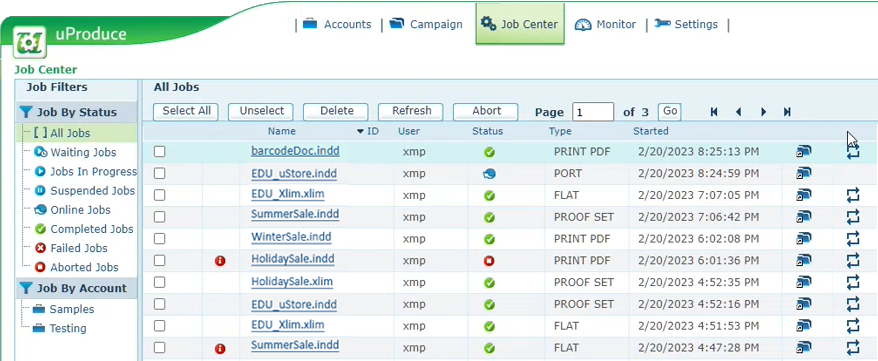
Job list
The following image provides a closer look at the Jobs List pane of the Job Center.
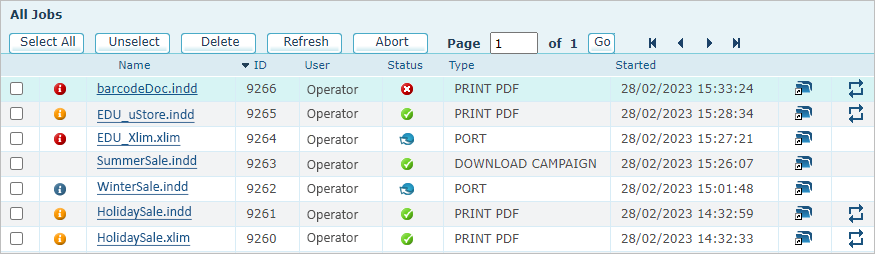
The jobs list shows the main job details and allows you to perform various management operations using the buttons at the top of the pane.
The list provides the following options and details on each job:
-
Information icon: if there is any special information concerning this job, one of the following icons is displayed:
-
 Indicates
a message, providing useful information that
does not call for an action (for example, notifies that a PDF On Demand
has been generated for a specific recipient, or provides a summary of
the job production notes).
Indicates
a message, providing useful information that
does not call for an action (for example, notifies that a PDF On Demand
has been generated for a specific recipient, or provides a summary of
the job production notes). -
 Indicates
a warning concerning a job that was completed
according to the processing policies,
but has issues the user should address (for example, missing assets; or
an email batch that failed for a specific recipient).
Indicates
a warning concerning a job that was completed
according to the processing policies,
but has issues the user should address (for example, missing assets; or
an email batch that failed for a specific recipient). -
 indicates
an error, describing a problem that caused the
job to fail (for example, an error in the plan file).
indicates
an error, describing a problem that caused the
job to fail (for example, an error in the plan file).Clicking the icon opens a pop-up window, listing all messages generated for this job, with the relevant message selected.
The following image shows an example message icon and the message it displays for an aborted job.
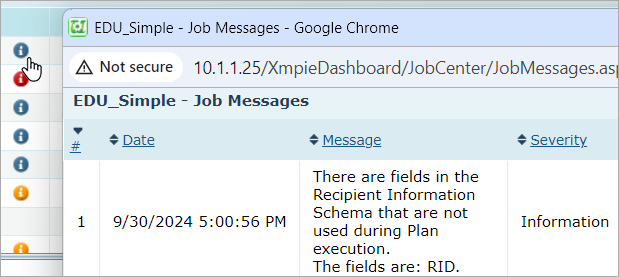
-
-
Name: the name of the document, port or email activity used to produce this job.
-
ID: The unique identifier of this job in the uProduce system.
Note: When a job is split to batches that are processed in parallel, all batches share the same job ID and appear as a single job in the Job Center.
-
User:The name of the uProduce user who submitted this job.
-
Status: The job’s production status - Waiting, In Progress etc.
For a description of the possible statuses, see Job By Status. -
Type: The type of this production job, which may be one of the following:
-
PRINT <Output Format>: A job that generates an output file for printing (known as the print output file) in the specified output format: PDF, PDF/VT-1, PDF/VT-3, PostScript, VPS, PPML, VIPP, VDX and PDF via Legacy PDF (deprecated).
-
PROOF <Output Format>: A job that generates an output file for proofing in the specified output format: PDF or JPG.
-
DOWNLOAD DOCUMENT: A job that generates a document package (DPKG).
-
DOWNLOAD CAMPAIGN: A job that generates a campaign package (CPKG).
-
PROOF SET: A job that generates a proof set.
-
PORT: Represents an Interactive Content Port (ICP), used to provide live recipient data to applications and websites. An ICP allows you to both receive and update recipient information. It is used to provide data for personalized websites and to uCreate Connectivity.
-
ON DEMAND PRINT: Represents an InDesign or XLIM document that has been placed online, and can be used by uProduce to generate HTMLs On Demand.
-
ON DEMAND HTML: Represents an HTML or TXT document that has been placed online, and can be used by uProduce to generate HTMLs On Demand.
-
EMAIL SEND: An email batch that has been sent to the campaign recipient list (or to some recipients on this list).
-
EMAIL PREFLIGHT:An email batch that has been validated: uProduce has gone through all production steps, except for actually sending the email to the campaign recipient list (or to some recipients on this list).
-
EMAIL TEST: An email batch sent to an email address that serves testing purposes.
-
TRIGGERED EMAIL: An email triggered by an event on a website (Page Load, Self-Registration or Referral). This job is automatically created once a triggered email is sent from a website. If the email activity on which the triggered email is based has been modified or deleted, the job will be marked as completed and the next time a triggered email will be sent, a new job will be created.
-
FLAT: A job that generates a CSVX file, containing the ADOR object values for each record on the recipient List.
-
EXTERNAL: A job containing tracking information on another job that was not performed by uProduce (for example, a dynamic print job produced by uCreate Print).
-
-
Started: The date and time on which this job’s production has started.
-
 (Link to Campaign): Click the
icon to go to the campaign for which this job was produced (by default,
this link shows the documents page).
(Link to Campaign): Click the
icon to go to the campaign for which this job was produced (by default,
this link shows the documents page). -
 (Resubmit job): Runs the job again. Clicking the icon takes you to the
process page, populated with the job's properties, where you can make
changes before resubmitting the job.
(Resubmit job): Runs the job again. Clicking the icon takes you to the
process page, populated with the job's properties, where you can make
changes before resubmitting the job.Note that in case of a sub-job created from a split job submission, the resubmit will use the range of the sub-job and not of the original job range.
Notes:
-
To download the job output, click its status icon
 .
. -
To stop the production of a selected job, click Abort.
Job filters
The following image provides a closer look at the Job Filters pane of the Job Center.
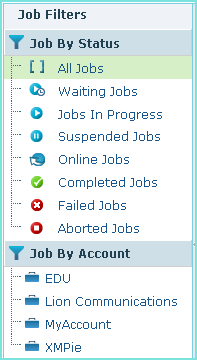
You can filter the Jobs List by status or account.
Job by status
Filter the Jobs List by selecting one of the following job statuses:
-
Waiting
 : a job that is currently
in the waiting queue, and will be processed based on its priority.
: a job that is currently
in the waiting queue, and will be processed based on its priority. -
In Progress
 : a job whose
production is currently in progress.
: a job whose
production is currently in progress. -
Suspended
 : a job whose status
is online and whose type is either PORT
or ON DEMAND PRINT, which a user has
put temporarily on hold. Jobs are suspended in order to depute the campaign
or to prevent access to a website.
: a job whose status
is online and whose type is either PORT
or ON DEMAND PRINT, which a user has
put temporarily on hold. Jobs are suspended in order to depute the campaign
or to prevent access to a website. -
Online
 : the status of one
of the following job types, as long as they are available: PORT,
and ON DEMAND PRINT and
ON DEMAND HTML.
: the status of one
of the following job types, as long as they are available: PORT,
and ON DEMAND PRINT and
ON DEMAND HTML. -
Completed
 : a job that was produced
successfully.
: a job that was produced
successfully. -
Failed
 : a job whose production
has failed.
: a job whose production
has failed. -
Aborted
 : a job whose production
has been canceled by the user.
: a job whose production
has been canceled by the user.
Note: If a job is associated with other jobs, the job’s status icon includes a plus sign. For example, if you produce an EMAIL SEND job, whose body includes a link to a PDF, the each job’s status icon will have a plus sign:
-
The status of a completed EMAIL SEND job will appear as follows:

-
The status of an ON DEMAND PRINT job will appear as follows:

Job by account
You can filter the display by showing only jobs that belong to a specific uProduce account. To apply the filter, click the name of the relevant account.
Job details
The following figure provides a closer look at the Jobs Details pane of the Job Center.
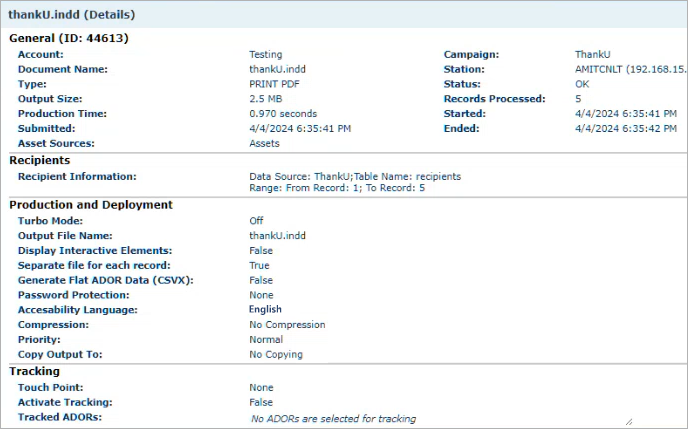
To view a detailed description of a specific job, click its name in the Jobs List (by default, the first job on each page is selected). The job details are displayed at the bottom pane. These details vary depending on the job type: Print PDF, Proof Set, Port etc. This example shows the production details of a Port job.
