Legacy Operations
Note: Options in this area are being deprecated and replaced by the Post Composition Operations feature, which offers support for compression, destinations, and additional capabilities.
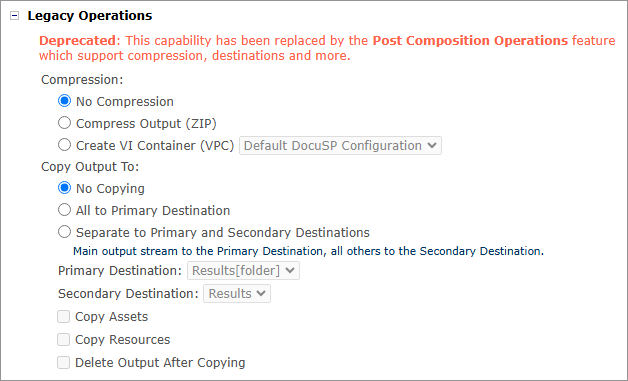
|
Option |
Description |
|---|---|
|
Compression |
Compression allows you to significantly reduce the size and network transmission time of the print output file. Select whether and how to compress the print output file:
|
|
Copy Output To |
Select whether to copy the print output file and to which destination:
|
|
Primary Destination |
Choose one of the uProduce destinations as your main destination. You can then copy all output streams, or just the main stream, to this destination. The primary destination may be any of the following:
If you want to use an automatic submission mechanism for the main print output file, make sure to set the Primary Destination to a Hot Folder or a virtual printer. Note: If you choose FreeFlow Print Manager as a destination, you are prompted to select a printer queue. Click Refresh Queues to retrieve any new queues that were defined for the Digital Front End (DFE) you are using. |
|
Secondary Destination |
If you prefer to Separate to Primary and Secondary Destinations, you are required to define a Secondary Destination. Note: The Secondary Destination can only be a Network Destination, and is available exclusively for an uncompressed output. The main output stream will be copied to the Primary Destination, while all other job files (for example, assets and Resources) will be copied to the Secondary Destination. If you want to use an automatic submission mechanism for the main print output file, make sure to set the Secondary Destination to a location that is defined on the print server, to accommodate referenced job files. If you are using a VIPP format, set the
Secondary Destination on the printer
server to |
|
Copy Assets |
Copies the assets (dynamic images referenced by ADOR objects) to a remote destination. Relevant only for VPS, VIPP and PPML output formats. |
|
Copy Resources |
Copies Resources (static images referenced by the document) to a remote destination. Relevant only for VPS, VIPP and PPML output formats. |
|
Delete Output After Copying |
Deletes the print output file from the uProduce server after it has been copied to the specified destinations. This option is useful for saving disk space. |
