Assigning Users to the User Group
After having created a new user group, you have to assign users to it. For existing user groups, you may modify the user assignment.
Note: When users log in to uStore with LDAP credentials, they are automatically assigned to predefined user groups.
To learn more about LDAP login, see LDAP authentication.
To assign users to a user group:
-
On the menu bar, click Users and then select Groups.
The User Groups page is displayed.
-
Select the group whose user assignment you wish to modify.
-
In the User Group Setup page, click the Users tab.
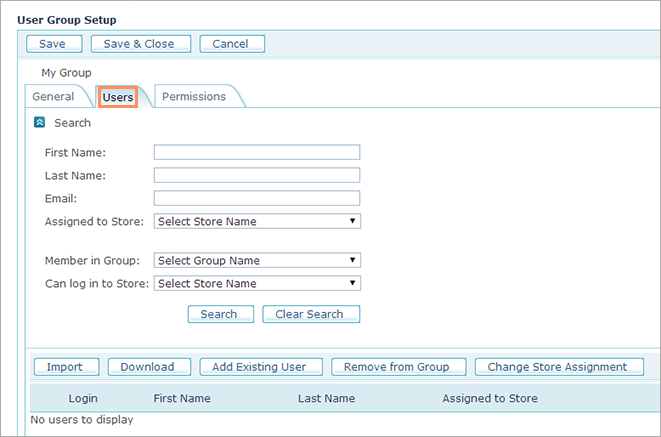
The Users tab displays detailed information about all users that are part of this group.
The window is divided into two sections:
-
Search: Allows you to filter the users list by entering or selecting the searched values in one or more filter fields. The search results are displayed in the users list at the bottom section of the page.
-
Users List: Displays a list of all users assigned to this group.
-
-
Select one of the following options to manage user assignment to a user group.
Import
Import a list of users you wish to assign to the selected user group.
-
Click the Import button.
-
Browse for your custom user list file (in XSL format).
-
In the Assign to Store field, select a store to which you wish to assign the imported users. Make sure you assign the users to stores which are accessible for the user group, as set in the Permissions.
-
Click Upload.
To prepare your user list, you can first download a user list template (UserListTemplate.xls) by clicking Import > Download a User List Template, filling it in and then uploading it to uStore.
Download
Download a list of users assigned to this user group.
Clicking the Download button will download a UserList.xls file. This file contains a list of filtered users with all their fields.
This file can be used to update user information outside uStore and can later be re-imported back to the selected uStore user group using the Import option.
Add existing user
Add users that already exist in the system to the selected user group.
-
Click the Add Existing User button.
The Add Users page is displayed.
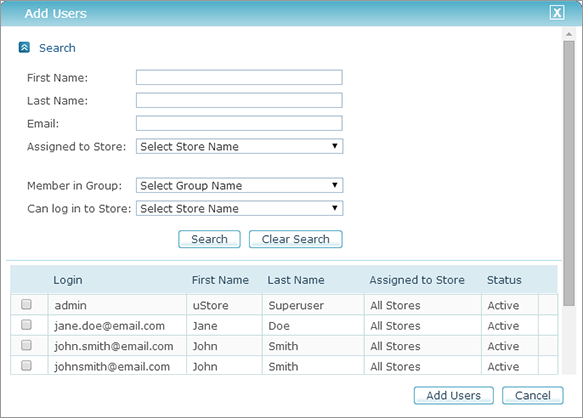
This page displays detailed information of all the uStore users.
The window is divided into two sections:
-
Search: Allows you to search Users by entering or selecting the searched values in one or more filter fields. The search results will be displayed in the Users List at the bottom section of the page.
-
Users List: Displays a list of all existing (or filtered) users.
-
-
Select users and click the Add Users button.
The selected users will be added to the Users List in the Users tab of the User Group Setup page.
Remove from group
Remove users from this user group.
-
Select a user in the users list, and click the Remove from Group button.
Change store assignment
Change store assignment of the users assigned to this user group. Note that a user in a user group can be either assigned to all stores or to stores that are allowed for the user group, as set in the Permissions tab.
-
Select a user in the users list.
-
Click the Change Store Assignment button.
The Change Store Assignment window is displayed. -
In the Assign to Store field, select a store to which you wish to assign the selected user.
-
Click OK.
