Monitoring Your uProduce System
uProduce allows you to monitor the status of your system.
Clicking the Monitor button on the navigation bar allows you to view the system status. This button is only visible to the users who are granted permissions to view the monitoring information.
The following monitoring tools are available:
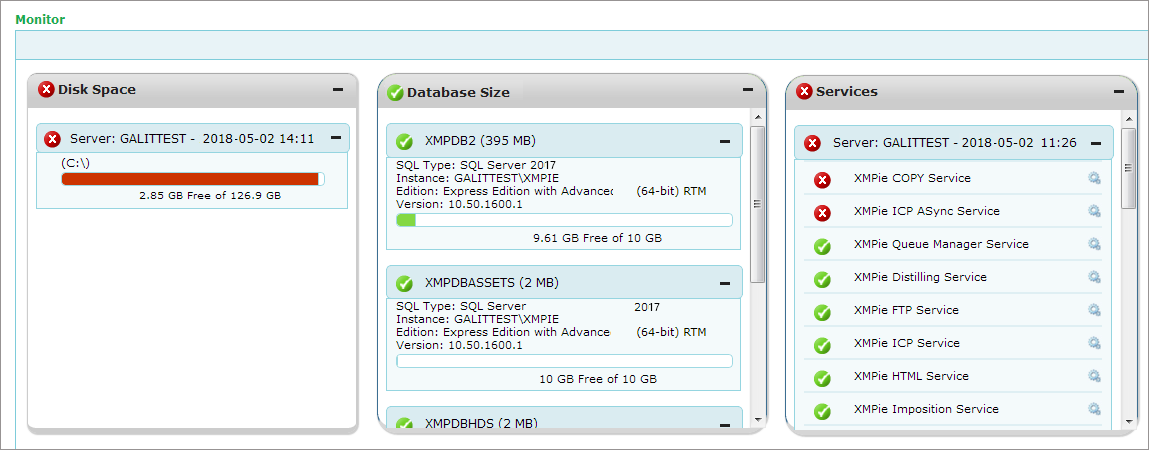
An icon representing the overall status of the uProduce system appears on the Monitoring button. The overall status is the same as the most severe status of one of the monitoring tools. For example, if only one tool reports an error whereas all the other tools display the “OK”status, the overall Monitoring status will be “Error”.
The status indicators for the monitoring tools can be one of the following:
|
Icon |
Option |
Description |
|---|---|---|
|
|
OK |
Displayed when the system operates as expected. |
|
|
Warning |
Displayed when the system functions properly but there is a non-critical issue that the administrator should address. A warning email notification is sent to the administrator. |
|
|
Error |
Displayed when there is a critical issue that the administrator should address. An error email notification is sent to the administrator. |
|
|
System Error |
Displayed when a monitoring tool did not report at a scheduled time. This status provides information about the monitoring tool itself as opposed to other status indicators that refer to a monitored parameter. An error email notification is sent to the administrator. |
When one of the monitoring tools reports an error or a warning, an email notification is sent to the administrator. To learn how to set up the email notification mechanism, see Email Notifications for System Alerts.

