Setting Up the Message Template Table
The Message Template table contains various kinds of email message templates that can be selected later on when sending emails as a response to system events (triggers).
To set up a new message template:
-
On the toolbar click Presets, and then select System Setup.
-
In the System Setup list, click Message Template.
-
Click the Add New button.
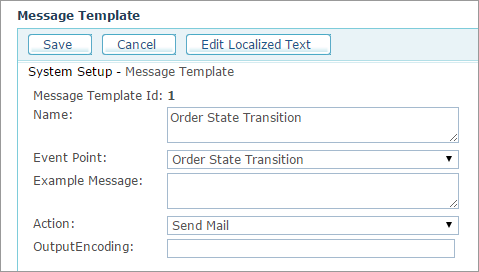
-
Fill in the following fields and selections:
-
Name: Name of the email message template that will appear in the Select Email Template list of the Edit Rule Settings page.
-
Event Point: Event corresponding to this email template. Events that trigger actions can be selected in the Trigger Setup > Edit Rule Settings page.
-
Example Message: Enter an example text of the resulting message body. For example, "This message was sent to you by uStore."
-
Action: An action that will trigger this email message.
-
OutputEncoding: The encoding of the XML generated by uStore.
-
After setting up the Message Template table, you must set up the localized text for the newly created message template (even if the new message template’s language is English).
To complete the creation of a new message template, you should also set the corresponding message template SQL in the Message Template SQL table, as described in Setting Up the Message Template SQL Table.
To edit the localized text for a message template:
-
In the Message Template main page, click the View
 button or the Edit
button or the Edit  button
next to the message template whose localized text you want to set.
button
next to the message template whose localized text you want to set.The Message Template Edit/View page is displayed.
-
Click the Edit Localized Text link located at the top right side of the page.
The Message Template Localization page is displayed.
-
Click the Edit
 button next to the message
template culture you want to edit.
button next to the message
template culture you want to edit.The Message Template Localization page for the selected message template is displayed.
-
Fill in the following fields and selections:
-
Culture: Select the culture to which this localization applies.
-
Name, Description: Enter a name and a description for the message template in the local language.
-
Message Body: XSL for the e-mail body in the local language.
-
Message Subject: XSL for the e-mail subject in the local language
-
-
Click Save.
