Ports
Interactive Content Ports (ICP) are XMPie’s proprietary technology for Cross Media Campaigns or online collaboration between different uCreate Print users. Using ICP, web and application designers can connect to ADOR objects as if they were a standard database.
A port serves a specific campaign and each port is defined by the data source it uses.
ICP are bi-directional channels that provide uProduce with a “gateway”, which allows ADOR objects to be pulled out by external applications/websites and written back in the database thus updating ADOR object values if necessary.
Note: ICP technology is supported only for campaigns working with database servers (such as SQL server, Oracle, mySQL, etc.).
To create a new port:
-
Open the relevant campaign.
-
In the campaign tree, click Ports to display the Ports page.
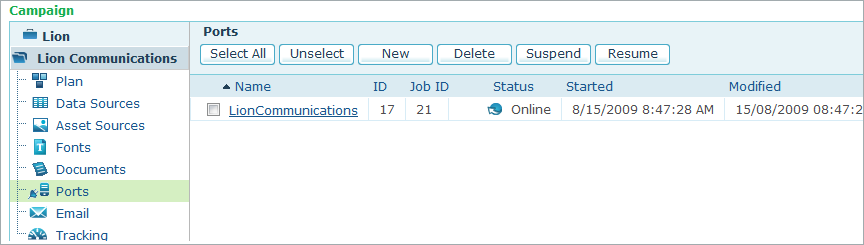
-
Click New to create a new port.
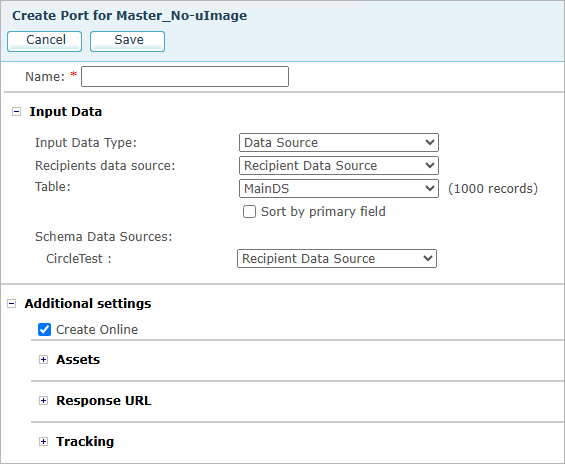
-
Enter the required field values, and click Submit to save your settings.
Option
Description
Name
Enter a name for the port.
Input Data
Select a port whose definitions will be copied to the current port, or a data source or Flat ADOR Data file that will be used with this port. For more information on these settings, see Input Data.
Additional Settings
Expand this section to define additional port settings.
Create Online
By default, this checkbox is selected indicating that the port is activated. To deactivate the port, uncheck this checkbox.
Assets
Do Not Resolve Assets
Select to get the literal value of an asset.
Resolve Assets
You can define a prefix for the image path that uProduce resolves:
-
No Prefix – the asset name will be returned with no prefix. This is useful for designers who want to save all assets in local directory. In this case, it is required to match the names of the local assets with the assets names as defined in the plan.
-
Fixed Prefix – enables you to add a prefix to the asset path.
For example: (http://images...)+(asset path on uProduce) -
File System Path – the exact asset path on uProduce will be returned.
-
For more information, see How uProduce Searches for assets.
Response URL
Enables you to enter a domain name or IP address that will be used by uProduce to generate a custom and simpler on demand URL. An example of a friendly URL may be http://www.companydomainname.com.
Note that when using a friendly URL, the uProduce administrator should update the settings on the web server (that is, where the website is deployed). For more information on this procedure, see Updating the Proxy Server Settings.
Enable Custom Response URL (“Friendly URL)
If you do not select this option, uProduce will generate a URL based on an extended series of internal ID numbers; the resulting URL may not be seen as 'friendly' when passed on to campaign recipients.
Recipient Key Placement
The Recipient Key value is the dynamic part of the RURL address which uniquely identifies each Recipient. It can appear either before or after the site domain.
Select a placement option according to the format:
-
After the site domain- http://myDomain.com/{{XMPieRecipientKey}}.
-
Before the site domain- http://{{XMPieRecipientKey}}.myDomain.com
Site Domain
The site domain consists of a domain name and an optional subfolder. Using a domain name with no subfolder is possible only for a single site. You can have multiple sites on the same domain, by adding a different subfolder for each site.
Enter a friendly Response URL according to one of the following formats:
-
www.myDomain.com
or
-
www.myDomain.com/myFolder
Domain name:
Use a domain name that you own and that is pointing at the web server that will be used in this Campaign.
If you have purchased uProduce Hosted Service, you can use your company’s XMPie Service domain that was provided to you by email right after the subscription: <MyCompany>.rurlzone.com/<MyFirstCampaign>
Subfolder:
Any subfolder can be used. It is not recommended to use several levels of subfolders since the resulting RURL address might be too long. In addition, it is not permitted to use spaces in the subfolder name.
Warning: If you are using the XMPie service domain, make sure that the site domain is not identical to that of uProduce dashboard (<MyCompany>.rurlzone.com/xmpiedashboard). In addition, you cannot use your company’s XMPie service domain <MyCompany>.rurlzone.com without any subfolder.
Landing Page
A landing page is a web page that users access through a URL that identifies them (optionally utilizing a Friendly URL).
The landing page must include the ‘$1’ addition that will eventually be replaced by the recipient name.
Redirect Browser To
You have the option to toggle the port from Proxy to Redirect mode by selecting the Friendly URL or landing page radio buttons respectively.
Friendly URL
Displays the friendly URL followed by the recipient key value.
Will be mapped To
The landing page to which the Friendly URL is mapped.
Address bar will show
Displays the friendly URL or the landing page URL according to the selection in the Redirect Browser To section.
Tracking
Activate Tracking
Enables the Tracking section, which allows you to record campaign events.
Configure Campaign
Allows you to configure the campaign tracking, by setting up a list of ADOR objects whose values are to be tracked (the Track ADOR Values list).
-
If you have already configured this list, you may use the current settings.
-
If you have not configured tracking yet, or wish to edit the Track ADOR Values list, click Configure Campaign and set up the Configure Campaign Tracked ADORs window.
For more information on tracking, see Configuring Tracking via Job Definitions (Print, Send Email Activity and Port).
-
