XM Campaign Product Properties
The following properties are specific for XM campaign products:
Custom URL
Custom URL is a global property that is mandatory for XM campaign products only, when a web touchpoint is included in the campaign. This property cannot be deleted, but its basic parameters can be edited.
The Custom URL property is the Circle instance ID of the order, represented in a friendly form. It is displayed only if a web touchpoint is included in the Circle template. The instance ID is visible to the storefront customer in the website's URL. Its' name can be edited.
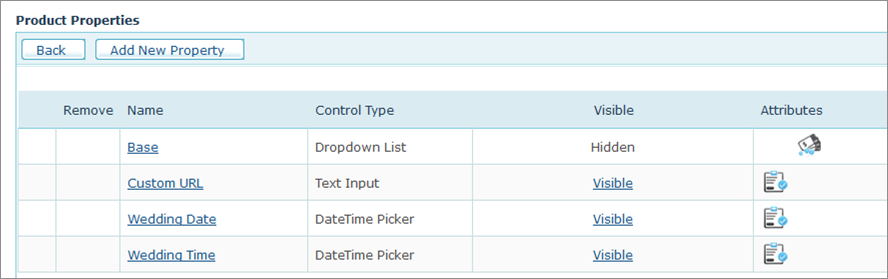
What is an instance ID?
The XM campaign product that is sold in uStore is built in Circle as a template. Every order placed in the storefront creates in Circle an individual instance based on that template. This instance has a unique ID, which is the identifier of the order. The instance ID is made up of a random set of characters generated by Circle.
Even though each order has a unique instance ID, the website of the template (if one exists in the campaign) is shared amongst the instances. To differentiate between the URLs of each instance/order, the instance ID is inserted into the URL.
Example:
A corporate named ABC sells an XM campaign product to all its branches, using a template for a summer sale campaign.
When an order is made by ABC's New York branch, the default URL of John Smith (one of its recipients) will include the instance ID in the form of a random set of characters, and will look as follows: www.ABC.com/DY56Gt30/John.Smith
Instead of being a random set of characters, ABC's New York branch may define the instance ID to beNewYork, making the URL much friendlier:www.ABC.com/NewYork/John.Smith
To edit the Custom URL properties:
-
In theProduct Propertiespage of the XM campaign product, clickCustom URL.
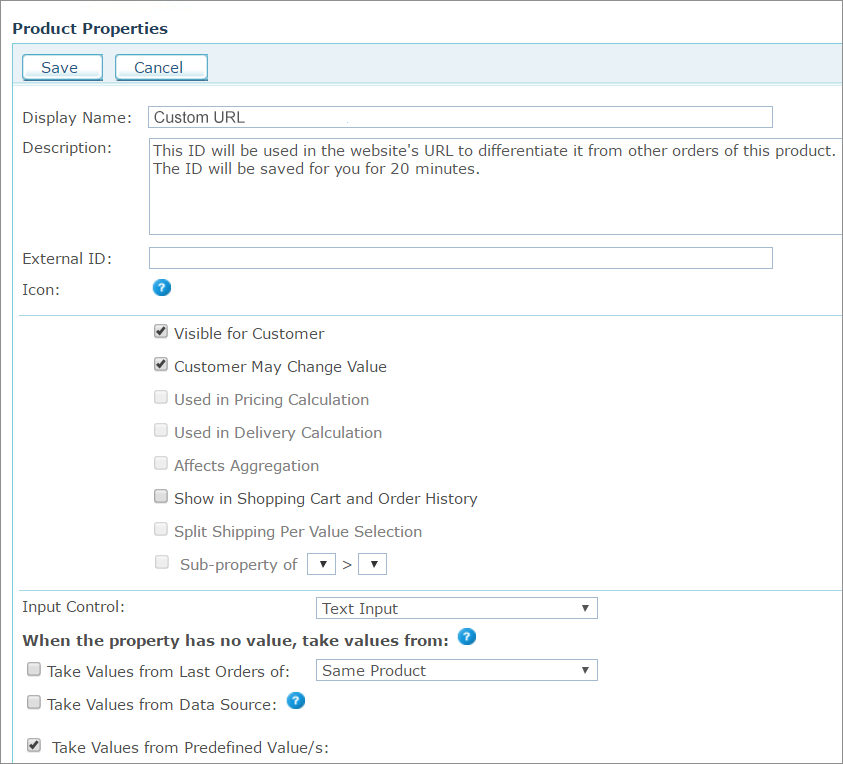
-
In the Display Name field, you may replace the property's label -Custom URL- with a different label. The value provided by the storefront user for this property will be incorporated in the URL.
-
In the Descriptionfield appears a description of the property that will be visible to the storefront user next to the property name in the form of a What's this? tooltip. You may edit or remove it.
-
Use the following options to set default values for the property:
-
 Take Values from Last Orders of
Take Values from Last Orders of
This option is relevant for the default value selection only. To display values used in the previous orders, select this checkbox and then select one of the following options:
-
Same Product: The value this customer gave this dial in the previous order of this product.
-
All Products in the Store: The value this customer gave this dial in the previous order of any other product. However, if there was already an order from this product, it will take its value. (Note that all products need to be from the same document in the same campaign.)
-
-
 Take Values from Data Source (not available for StoreFlow Cloud
customers)
Take Values from Data Source (not available for StoreFlow Cloud
customers)
This option allows you to retrieve a value for single option controls, such as text boxes, and options and selected values for multiple option controls, such as dropdown lists, from a database, rather than defining them manually.
For example, you can define an input control of type dropdown list that is populated with the customers’ addresses as registered in the uStore database instead of manually defining each entry of the list. This way, you can present each store shopper a personalized list. You can use the predefined uStore databases or you can define a custom database that conforms to the uStore database structure.
Note that you can only use either a global data source (available for all stores) or a data source that was defined for the specific store you are configuring. For more information on how to define a data source, refer to Defining Data Sources.
The Override existing value option instructs uStore to override the existing value of a control, set by the shopper in the storefront, to always reflect the latest database value. This can occur in any page in the store where the property/dial appears, e.g. customization step, finalize step.
Also, when reordering, before the order is placed in the cart, uStore will retrieve the most up-to-date dial/property value from the database.
If left unselected, the value will be retrieved only once, when the dial/property does not have a value.
After you select a data source from the data source list available for the store, use the Wizard option to populate personalized values from the data source, or set the personalized values manually by entering an SQL query in the Custom option.
Wizard
Provide the following information:
-
Table or View: select the table or view from which data is pulled.
-
Display Text Field (Multiple Options Input Controls): the text that is displayed in the input control and is associated with a Value field. For example, the presented text may be an address while the associated value field that is passed on to uProduce is a ZIP code. This selection is available only in multiple input controls.
-
Value Field: select the field (column) in the table or view that will be used to populate the input control. For example, you may have a field in your table or view that stores a recipient names; select that field to populate the input control with names from the Recipient column.
-
Conditions: The wizard enables you to define filters by which the specific value in the Value Field is pulled. You can use the following ID filters:
-
User ID Field - available in the Users table
-
External User ID Field - available in the External Users table
-
User Email Field- available in the User Email table
-
Store ID Field - available in the Stores table
-
Product ID Field - available in the Products table
-
Language ID Field - available in the Culture table
You can also use any desired ID filters provided they are mapped to the above uStore ID filters. If you are defining a single option input control and the filter you are defining returns several records, only the first one will be displayed to the user.
-
Filter (for Dependent Dropdown List only): A column in the database ("Display Text Field") is filtered according to certain criteria. There are three criteria:
Fixed: the column data is filtered by a fixed value. For example, the wine list can be filtered by its color.
Dial: the column data is filtered by the dial selected in the previous dropdown list. Both dials should be of the Dependent Dropdown List type (Dial settings only).
Property: the column data is filtered by the property selected in the previous dropdown list. Both dials should be of the Dependent Dropdown List type (Property settings only).
-
-
Default Field (multiple options input Controls): select the field (column) in the table or view that will be used to set the default value of the input control. Then, enter the specific value in that field that actually sets the default value. For example, the default value field can be 'IsDefault' and the actual values that set the default value can be '1' for 'is default' and '0' for 'not default'. In this case, you should select 'IsDefault' in the Default Field list and enter '1' as its value.
-
Override Default Sorting Field (Multiple Options Input Controls): allows you to sort the input control entries by the order in a specified table field (or view). The sorting order is determined by the data type in the selected field, as follows:
-
lexicographic order for text
-
alphanumeric order for numbers
-
chronological order for dates
-
-
Hide when there are no options to select (for Dependent Dropdown List only): the second dropdown list will appear only if there are values to select.
For example, if you choose USA from the Country dropdown list, the State dropdown list will appear; but if you choose England from the Country list, the State list will not be shown.
For this option to work, the data for the first dropdown list and the data for the second dropdown list must be in separate tables. For example, you should have one table for the list of countries that contains a field for CountryID and another field for CountryName. You will then need a separate table for the list of states with a field for StateID, Country and Name.
Custom
To manually define the Data Source for personalized values, select Custom and enter an SQL query in the Query field.
-
If you are using a single option Input Control such as a Text Box, you should enter a query that returns a single value. You should use one or more of the following parameters: @UserID, @StoreID, @ProductID, @CultureID, @OrderProductID (which is @OrderItemID), @ExternalUserID, @UserEmail.
-
If you are using a multiple options input control such as a Dropdown list, you should enter a query that can return several values. You should use one or more of the following parameters: @UserID, @StoreID, @ProductID, @CultureID, @OrderProductID (which is @OrderItemID), @ExternalUserID, @UserEmail.
-
-
 Take Values from Predefined Value(s)
Take Values from Predefined Value(s)
-
Default Value: the dial’s default value, which may be overridden by the customer. You can also create a list of values to be used as default values when necessary. To add a fixed value to the value list, enter the value text in Text field and click Add.
-
Spell Checking: applies only to textual dials and properties that implement text or multiline text input controls. To use the spell checker in a textual control, select the Use Spell Check checkbox, and then select a language from the Language list.
-
Notes:
-
The system validates that the value entered by the customer is indeed unique. The customer will not be able to continue otherwise.
-
In the storefront's Finalize step, the unique value chosen by the customer for the Custom URL property is saved for 20 minutes. You can change the number of minutes in the Global Configurations table.
-
Date and time variables
Custom date and Custom time are product properties that are brought into uStore from Circle. Circle expects a value for each of them.
Date and time in Circle are used for automation of production. The buyer of the campaign should provide these values according to his campaign's timeline.
In a wedding campaign, for example, which includes an invitation, an RSVP website and a thank you for attending email, custom date and custom time can reflect the following:
-
Date and time of the event
-
Date and time for sending the email invitation
-
Three weeks before the event, for an RSVP reminder
-
A week after the event, when a thank you email is sent
If a default value was set in Circle for these properties, it will remain as the default value in uStore. You can change this value in the backoffice. You may wish to allow the storefront customer to change it, or define it as non-visible to the customer, in which case the user will not be able to change its' value.
These properties are mandatory, they cannot be removed and a value must be defined for them.
The date and time values will be sent to Circle together with the storefront user's time zone. This time zone will be set as the instance's time zone.
The date and time variable properties are of the Date Time Picker input control. For more information, see Date Time Picker.
One of Circle's main strengths when it comes to production of touchpoints is the ability to schedule their automatic production. This is done using the Scheduling functionality. For automatic production to take place, the touchpoint's date and time values must be defined.
The date and time can be defined locally for each touchpoint in the template itself, or can be defined as project parameters, in which case they can be used in multiple touchpoints. These parameters are placed in Circle in the Project Parameters area.
The default name of the date and time project parameters is Custom date and Custom time. This name can be changed.
When defining scheduling for a template, it is possible to use these project parameters. Parameters that are used in the scheduling of touchpoints automatically become properties in uStore. It is therefore possible to provide them a value, either in the storefront by the customer, or in the backoffice by the administrator.
In the above example (wedding campaign), the date on which invitations are sent (both print and email) can be defined as a project parameter in Circle. This date can be used in the invitation's print and email touchpoints, thus making it a property in uStore. In this way each customer of the campaign can enter the required date.
