Dynamic Product
Dynamic products are documents created in InDesign which contain dynamic objects that can be modified by the customer in the storefront.
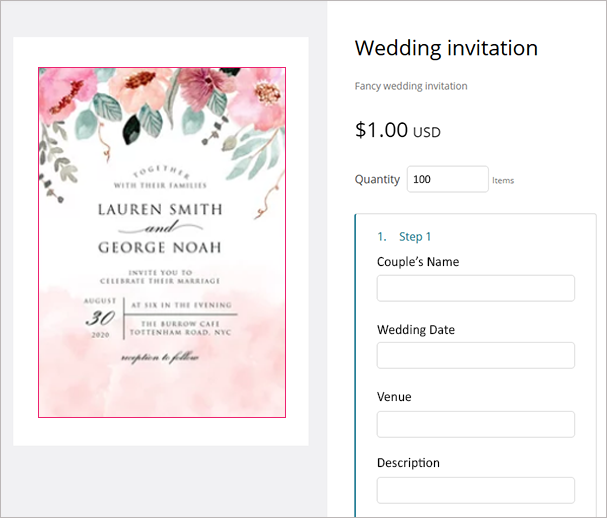
Prerequisites
Before creating a dynamic product:
Your complete campaign must be available on the uProduce server.
The content objects and variables you wish to be available for customization must be marked as campaign dials when creating the document in InDesign.
For each dynamic document you must perform at least one proof job and one production job, each consisting of at least one record.
Dynamic documents contain dynamic objects and can, therefore, be adapted to each customer’s and recipient’s needs. This is done using two different processes: customization and personalization. To add dynamic documents to your store and set up their properties, it is important to understand what each process entails and make the distinction between the two.
Customization
Customization is a process that reflects the customer’s input. It is performed on dials: content objects and variables that are included in the dynamic document and were selected for customization in the Customization Wizard. Customers can manually specify fixed values for these dials and the specified values are common to all recipients and all dynamic document instances of an order. For example, a customer may customize a dynamic business card by specifying the logo and company contact details to be displayed on all business card copies (regardless of their recipients).
Personalization
Personalization is a process that reflects the recipient’s data. It is performed on content objects and variables that are included in the dynamic document, but are not selected for customization in the Customization Wizard. These dynamic objects are automatically populated with recipient-specific values, which are unique to each dynamic document instance. For example, a customer may personalize a dynamic business card by uploading a recipient list that contains the first and last name, address, etc. for each recipient.
The main differences between customization and personalization are summarized in the following table:
|
|
Customization |
Personalization |
|---|---|---|
|
Performed on... |
Content objects and variables that were marked as campaign dials to make them accessible via uStore. |
Content objects and variables that were not selected for customization in uStore backoffice. |
|
Enabled/disabled by uStore administrators (uStore Superusers and Store Administrators) |
Yes – via the optional Customization Wizard. |
Yes. Via the recipient list section of the basic Product Setup page. |
|
Fine-tuned by uStore administrators (uStore Superusers and Store Administrators) |
Yes – in uStore backoffice, by uStore Superusers and Store administrators. These administrators choose which of the available campaign dials are to be accessible to customers and group them into logical steps for the customer’s convenience. |
No, Fine tuning is done via XMPie’s uPlan or uCreate's rule editor, which enable their users to set the logic of the plan or the content objects. |
|
Values are determined by… |
The storefront user (customer), using the Customization Wizard. |
The customer, by uploading a recipient list. |
|
Values are… |
Common to all order copies. |
Unique to each recipient’s copy. |
|
Example |
The company contact details in a business card. |
The recipient’s contact details. |
Dynamic products can be displayed either as 2D documents or in 3D. Documents such as business cards and posters will usually be in 2D, whereas documents such as package labels are better perceived when shown on a 3D model.
Notes:
-
Dynamic InDesign document can be modified by customers using personalization, customization, or both.
-
Dynamic XLIM documents are personalized and customized online using uEdit.
-
Dynamic documents can only be loaded to uStore from the uProduce server.
uEdit
uEdit, the online document editor, allows customers to change the document design during the order process. uEdit is designed to edit the XLIM document format, so uEdit products are dynamic products that are exported or saved to the uProduce server as XLIM documents.
Either in InDesign, using uCreate, or later in uStore admin, each text and graphic frame can have specific attributes locked down to help enforce some design constraints if necessary.
3D Label and Packaging product workflow
3D label and package products are designed specifically for the packaging industry to help customers visualize three (3) dimensional products like boxes, bottles, jars, pouches and other types of package.
In order to create a 3D label and packaging product, you will need a 3D model in Collada (.DAE) format, as well as a dynamic product to create the design or material that is wrapped around the model. There are several software packages that can be used to create the model. XMPie recommends: IC3D, Esko and Origami, but many other 3D applications including Blender can be used to export a 3D model to Collada format.
How to create a dynamic product
To set up a dynamic product, follow these steps:
-
Step 1: Create a new product
-
Step 2: Set up product properties
-
Step 3: Set up the customization wizard
-
Step 4: Set up recipients
-
Step 5: Set the product pricing
-
Step 6: Set up delivery
-
Step 7: Set up inventory
-
Step 8: Set up prepress
